- Overview
- Account Settings
- Assets
- Connectors Framework
- Overview
- QuickBooks Online
- QuickBooks Desktop Web Connector
- Azure AD
- Salesforce Integration
- FleetNet Connector
- Avalara Connector
- Inbound REST API
- Outbound REST API
- Mailchimp Connector
- Text Messaging Connector
- Clearent Connector
- Stripe Connector
- HubSpot Connector
- UKG Connector
- Paylocity Connector
- UKG Connector
- Gusto Connector
- iSolved Payroll Connector
- Customer Portal
- Customers
- Dashboards
- Devices
- Dispatching
- Forms
- Inventory
- Invoices & Billing
- Locations
- Payments
- Parts
- Projects
- Quotes
- Recurrent Routes
- Recurrent Services
- Reports
- Sales Orders
- Schedule
- Services
- Tasks
- Text Messaging
- Time Tracking
- Users
- Work Orders
With the Edit Dashboard feature you will be able to update your dashboard's name, if it displays on your homepage, and more.
If you would like to edit the data that is displayed on your dashboard or the layout of the panels, please see the Edit Dashboard Panels page.
There are three different ways that you can edit your dashboard. The following subsections will highlight the different methods of how you can edit your dashboard.
Dashboard Feature Page
To edit your dashboard, you will first need to be on the Dashboard feature page. For more information on how access this page, please see the Access Dashboards page.
Once you are on the Dashboard feature page, there are two different ways you can edit the selected dashboard:
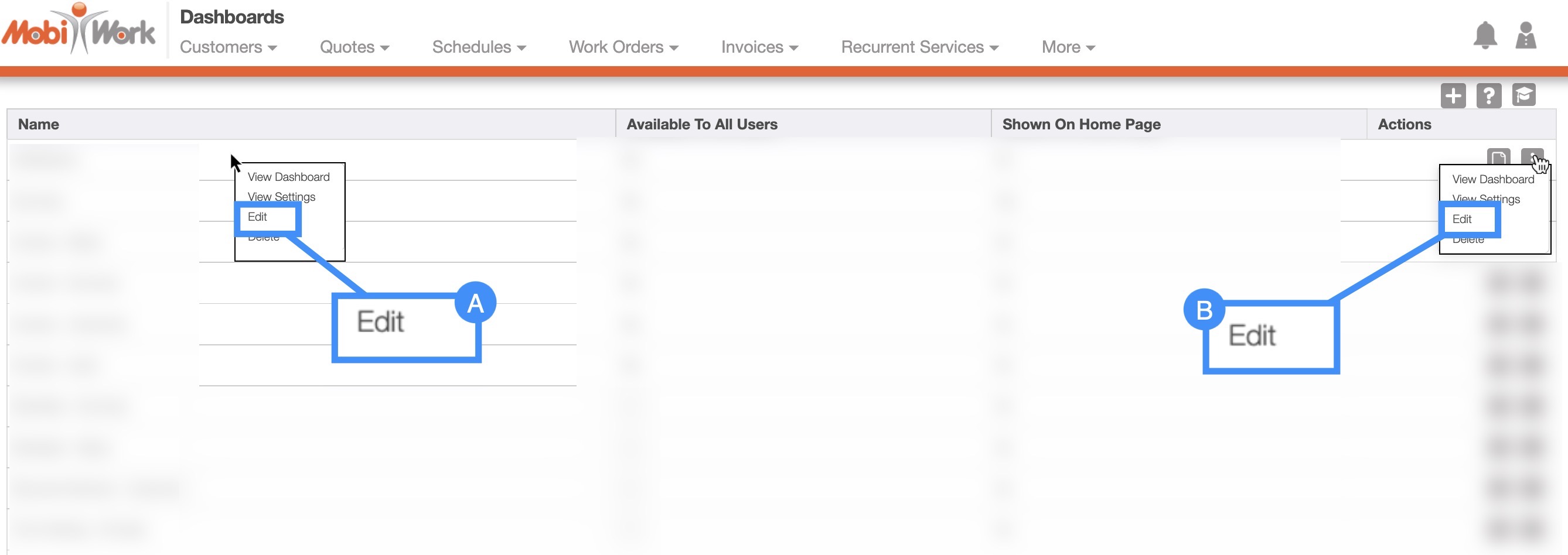
Right-click on the selected dashboard and click on the "Edit" option from the drop-down
Click on the "Edit" option from the Individual Actions drop-down
View Dashboard Page
Another way you can edit your selected dashboard is through the More Actions button on the View Dashboard page. For more information on how access this page, please see the View Dashboard and Dashboard Panels page.
Once you click on the More Actions button, select the "Edit the Dashboard" option from the drop-down:
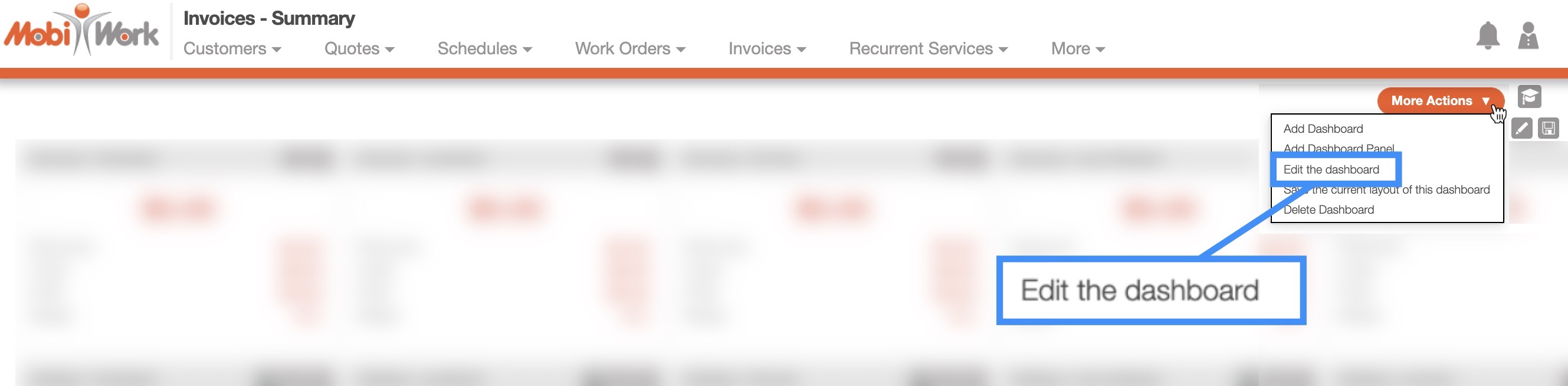
View Dashboard Panel Page
You can also edit your dashboard from the View Dashboard Panels page. For more information on how access this page, please see the View Dashboard and Dashboard Panels page.
Once you are on the View Dashboard Panels page, click on the More Actions button, and then select the "Edit Dashboard" option from the drop-down:
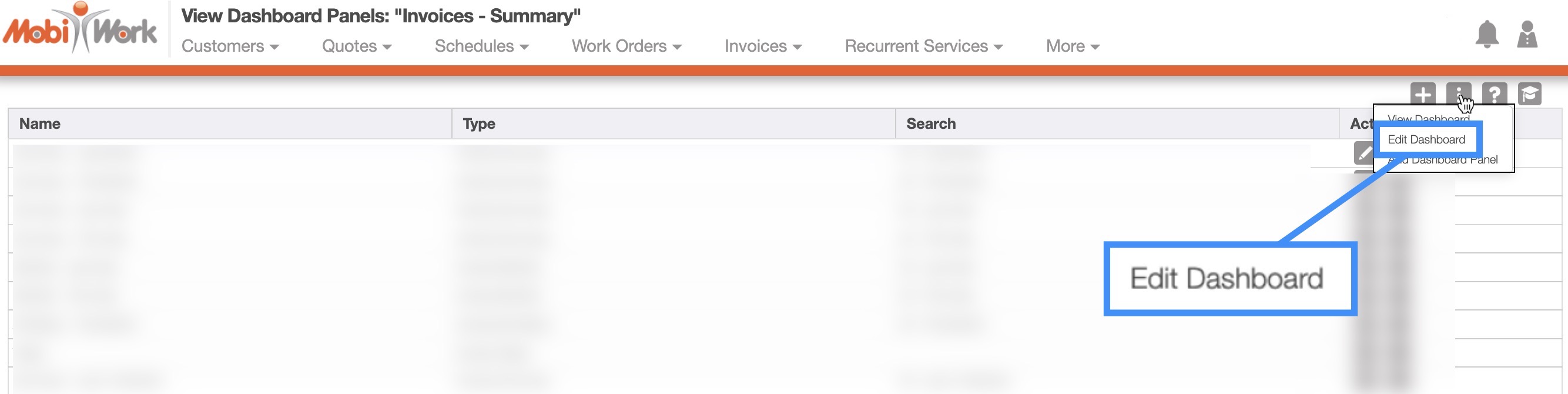
Regardless of the method that you choose to edit a dashboard, you will be brought to the Edit Dashboard page.
On this page, you can update the name of the dashboard, use the designated checkmark if you would like other users to be able to access the dashboard, use the other designated checkmark if you want to set the new dashboard as your homepage, and indicate how often the data on the dashboard panels should refresh:
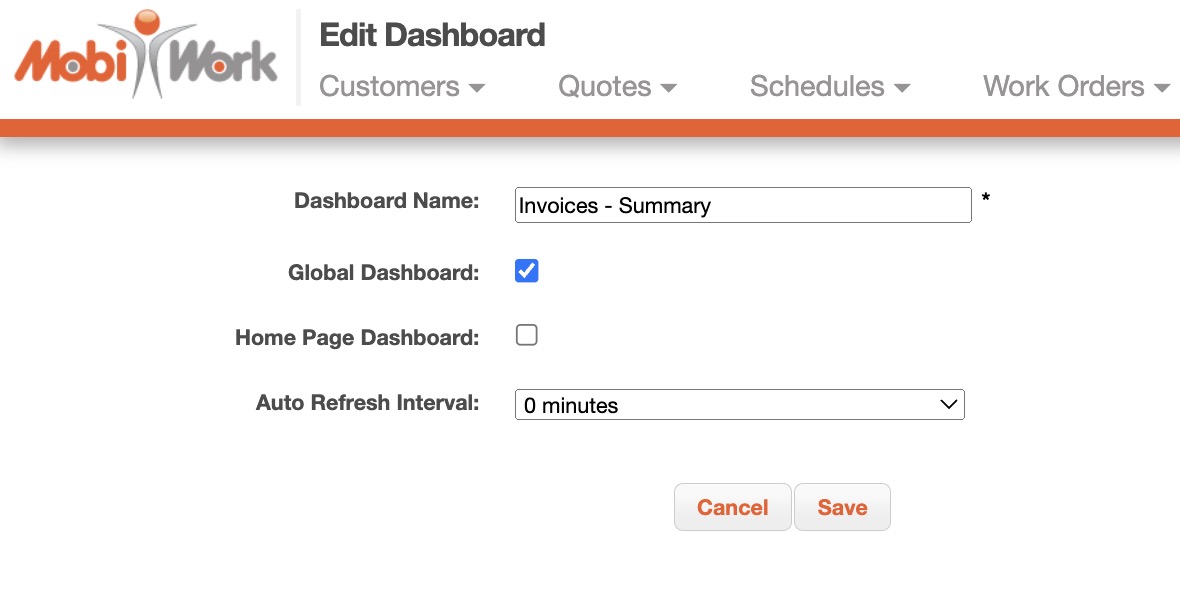
Once you are satisfied with the changes to the dashboard, click the Save button. Please note if you would like to change the data displayed on the dashboard you will need to edit the dashboard panels.
For more information on how to edit the dashboard panels or modify the panel layout, please see the Edit Dashboard Panels page.
If you have any questions or need further assistance, please let us know. We'd be happy to help!
