- Overview
- Account Settings
- Assets
- Connectors Framework
- Overview
- QuickBooks Online
- QuickBooks Desktop Web Connector
- Azure AD
- Salesforce Integration
- FleetNet Connector
- Avalara Connector
- Inbound REST API
- Outbound REST API
- Mailchimp Connector
- Text Messaging Connector
- Clearent Connector
- Stripe Connector
- HubSpot Connector
- UKG Connector
- Paylocity Connector
- UKG Connector
- Gusto Connector
- iSolved Payroll Connector
- Customer Portal
- Customers
- Dashboards
- Devices
- Dispatching
- Forms
- Inventory
- Invoices & Billing
- Locations
- Payments
- Parts
- Projects
- Quotes
- Recurrent Routes
- Recurrent Services
- Reports
- Sales Orders
- Schedule
- Services
- Tasks
- Text Messaging
- Time Tracking
- Users
- Work Orders
MobiWork will allow you to delete a single recurrent route or multiple recurrent routes at once.
Important: Once you delete a recurrent route, it will be permanently removed from the system.
You can delete a recurrent route from the "List" tab or through the "Recurrent Routes" tab in the View Customer pop-up window.
From the Recurrent Route List Page
To delete your recurrent route(s) you will first need to be on the "List" tab. Please see the Recurrent Routes List page for more information on how to access this site.
Once you are on the "List" tab, you can delete your recurrent route(s) with the following methods:
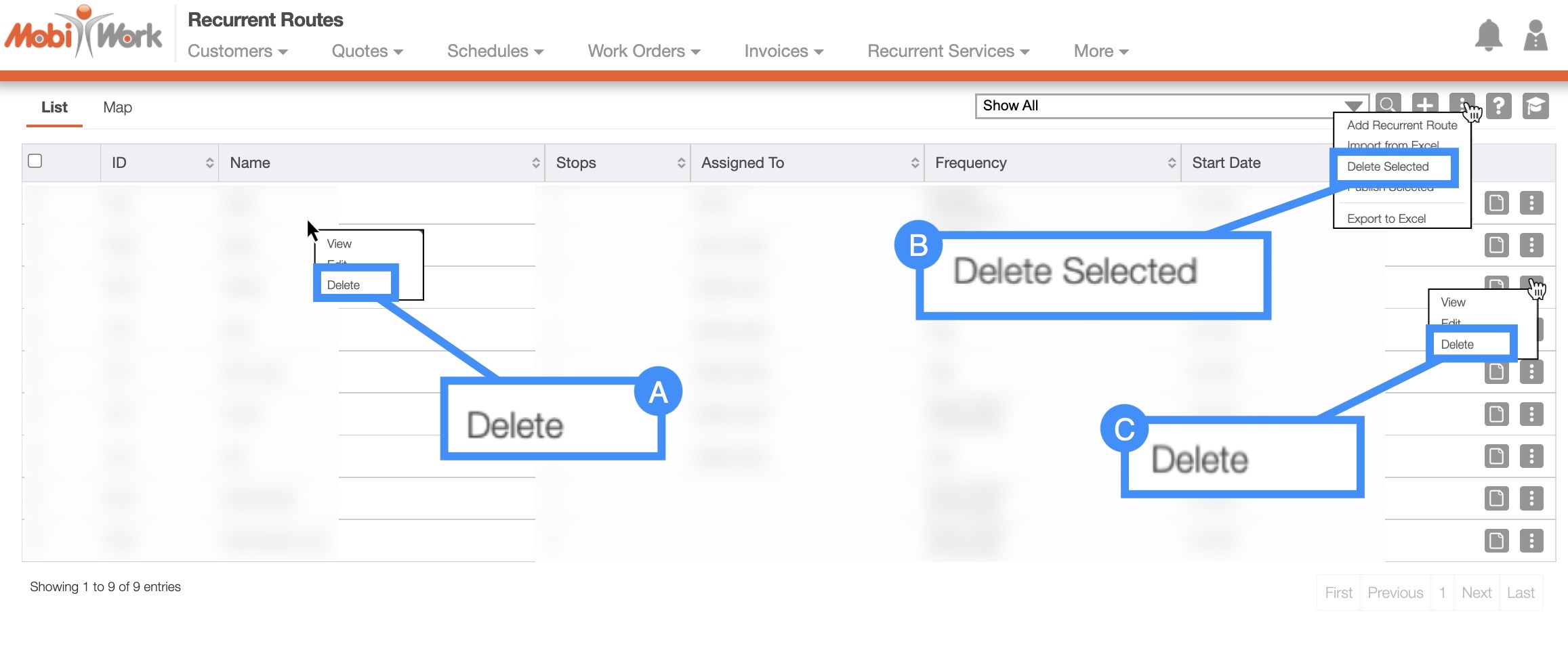
Right-clicking on the "List" tab to open the right-click options and selecting the "Delete" option from the drop-down. (The options that are displayed when you right-click on a recurrent route are also available when you select the Individual Actions button.)
Clicking on the More Actions button and from the drop-down, selecting the "Delete Selected Recurrent Routes" option. Please note that this option will give you the ability to delete multiple routes at once.
Clicking on the Individual Actions button (the three vertical dots) from the "Actions" column; from the drop-down select the "Delete" option. (The options that are displayed from the Individual Actions button are the same as when you right-click on a recurrent route.)
You can delete a single recurrent route in three different ways:
By right-clicking on a recurrent route and selecting "Delete" from the drop-down options:
Clicking on the Individual Actions and selecting the "Delete" option from the drop-down:
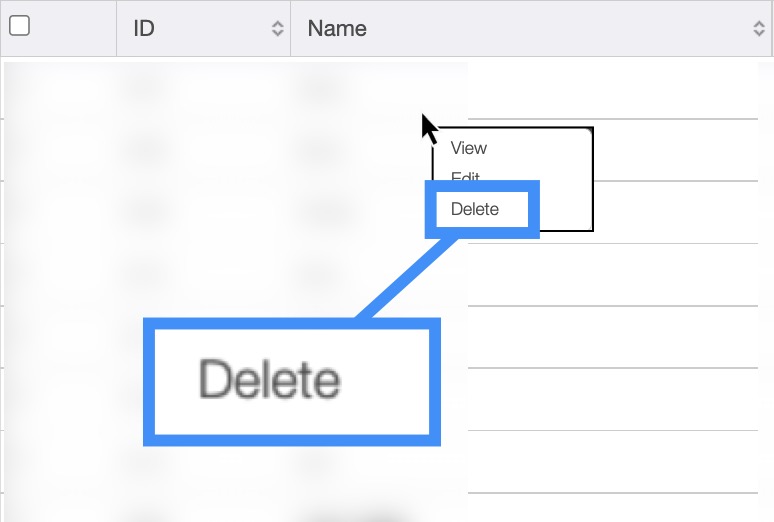
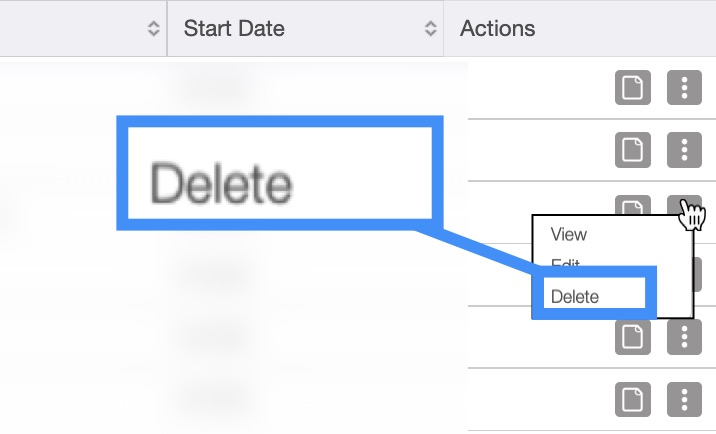
Regardless of the manner you choose to delete a recurrent route, the Delete Route pop-up window will appear. Click the Yes button to confirm the deletion of the recurrent route.
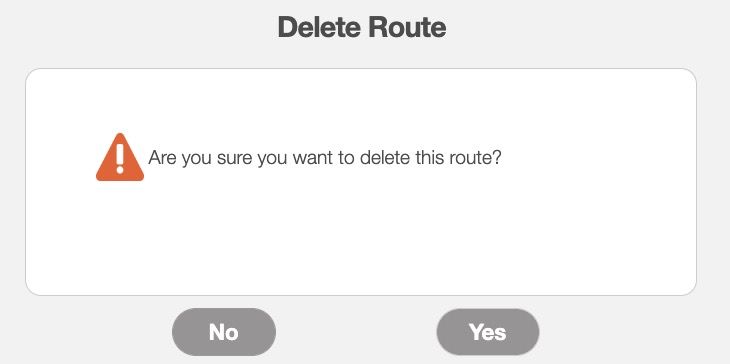
MobiWork allows you to delete multiple recurrent routes at once, thus saving you time and energy from having to delete recurrent routes one at a time.
To delete multiple recurrent routes, you will need to access the More Actions button from the Recurrent Routes feature page:
Check off the desired recurrent routes you would like to delete; if you would like to delete all your recurrent routes you can click on the topmost checkbox (Multiple Selection Area) located in the "List" column:
Click on the More Actions button and from the drop-down select the "Delete Selected Recurrent Routes" option:
A warning will then appear asking to confirm if you would like to delete the selected recurrent routes, and informing you that the deletion of the recurrent routes will be permanent:
Enter the required number and then click the Yes button to confirm deletion. Once confirmed, the recurrent routes (and the stops that it contains) will automatically be deleted from MobiWork.
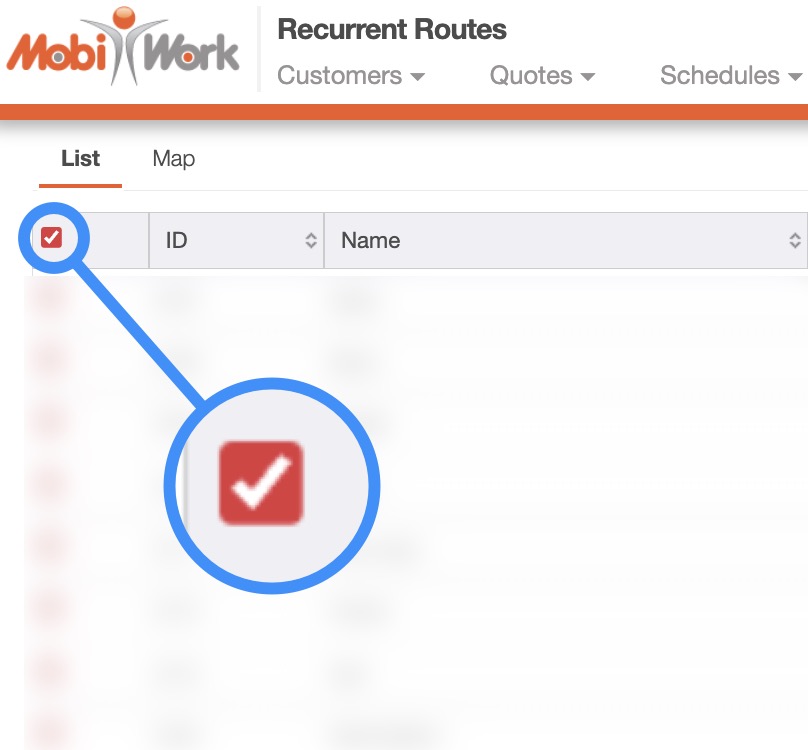
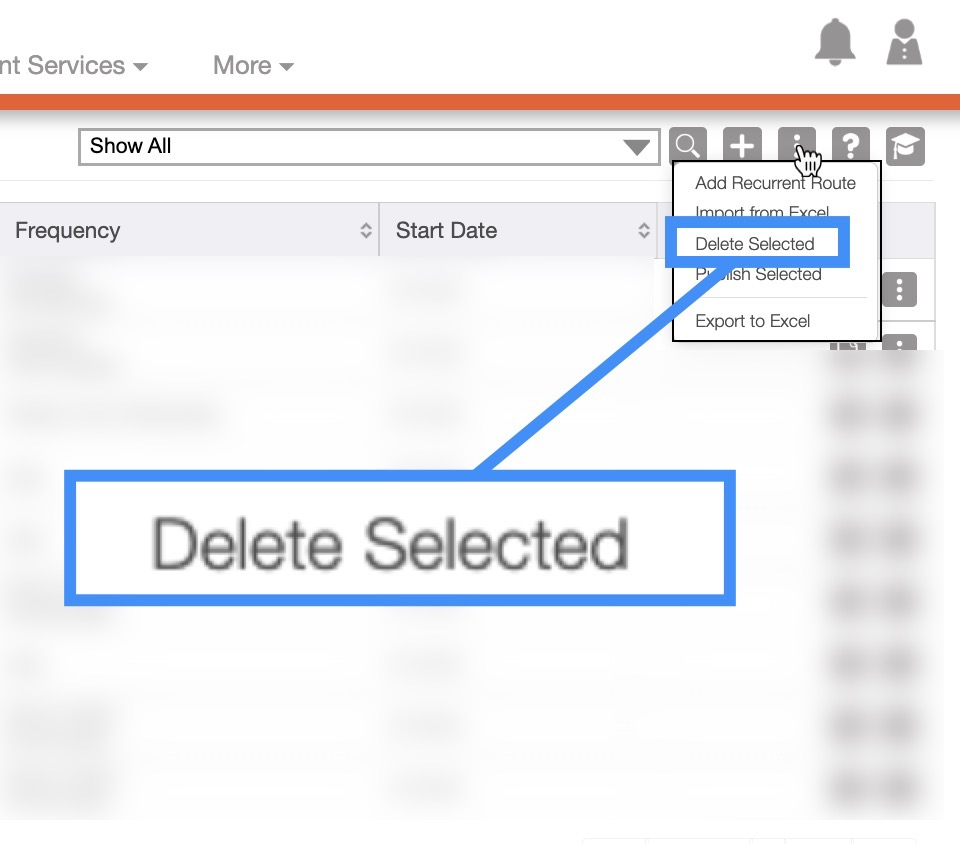
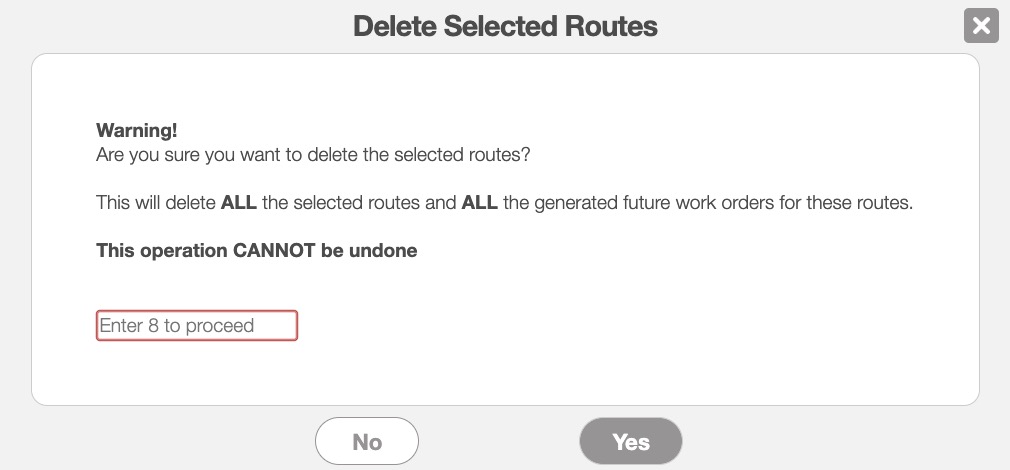
If you have any questions or need further assistance, please let us know. We'd be happy to help!
