- Overview
- Account Settings
- Assets
- Connectors Framework
- Overview
- QuickBooks Online
- QuickBooks Desktop Web Connector
- Azure AD
- Salesforce Integration
- FleetNet Connector
- Avalara Connector
- Inbound REST API
- Outbound REST API
- Mailchimp Connector
- Text Messaging Connector
- Clearent Connector
- Stripe Connector
- HubSpot Connector
- UKG Connector
- Paylocity Connector
- UKG Connector
- Gusto Connector
- iSolved Payroll Connector
- Customer Portal
- Customers
- Dashboards
- Devices
- Dispatching
- Forms
- Inventory
- Invoices & Billing
- Locations
- Payments
- Parts
- Projects
- Quotes
- Recurrent Routes
- Recurrent Services
- Reports
- Sales Orders
- Schedule
- Services
- Tasks
- Text Messaging
- Time Tracking
- Users
- Work Orders
Deleting recurrent services in MobiWork is as easy and simple as clicking a button; you can delete a single recurrent service or multiple recurrent services at once. This section will highlight how you will be able to delete your recurrent services.
Important: Once you delete a recurrent service, the recurrent service and the corresponding future work orders will be permanently removed from the system.
You can delete a recurrent service from the Recurrent Service feature page or through the "R. Services" tab in the View Customer pop-up window.
From the Recurrent Services List Page
To delete your recurrent service(s) you will first need to be on the Recurrent Service feature page. Please see the Recurrent Services List page for more information on how to access this site.
Once you are on the Recurrent Service feature page, you can delete your recurrent service(s) with the following methods:
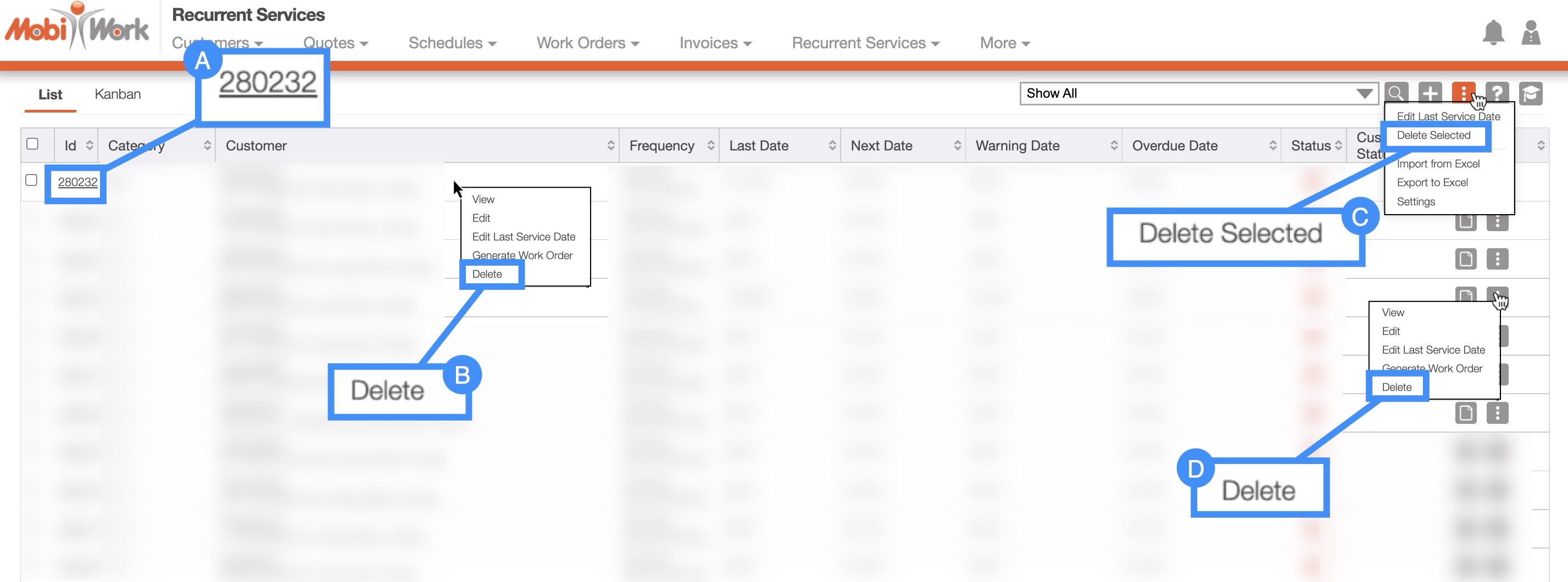
Clicking on the Recurrent Service ID to open the View Recurrent Service pop-up window:
In the upper right-corner of the View Recurrent Services pop-up window, you will see the Individual Actions button:
Please note that there are several ways that you can access the View Recurrent Services pop-up window. Please see the View Recurrent Services page for the different ways that you can open the View Recurrent Services pop-up window.
Right-clicking on the Recurrent Services feature page, to open the right-click options and selecting the "Delete" option from the drop-down. (The options that are displayed when you right-click on a recurrent service are also available when you select the Individual Actions button.)
Selecting the More Actions button from the "Global Actions" and from the drop-down clicking on the "Delete" option. Please note that this option will give you the ability to delete multiple recurrent services at once.
Clicking on the Individual Actions button (the three vertical dots) from the "Actions" column; from the drop-down select the "Delete" option. (The options that are displayed from the Individual Actions button are the same as when you right-click on a recurrent service.)
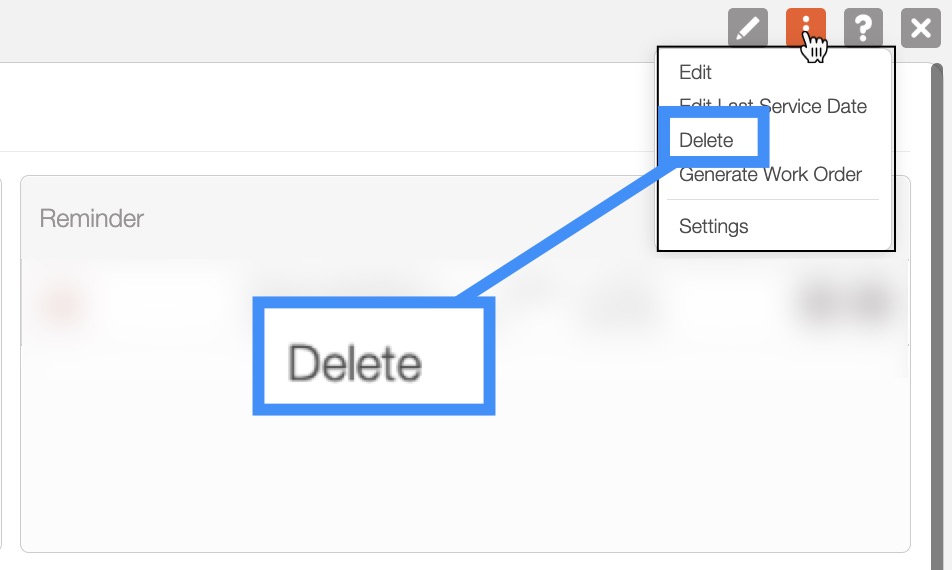
Customers
To see how to access the View Customer pop-up window, please see the View Customer page for more information.
Once you open the View Customer pop-up window select the "R. Services" tab, and select the "Delete" option from the Individual Actions drop-down:
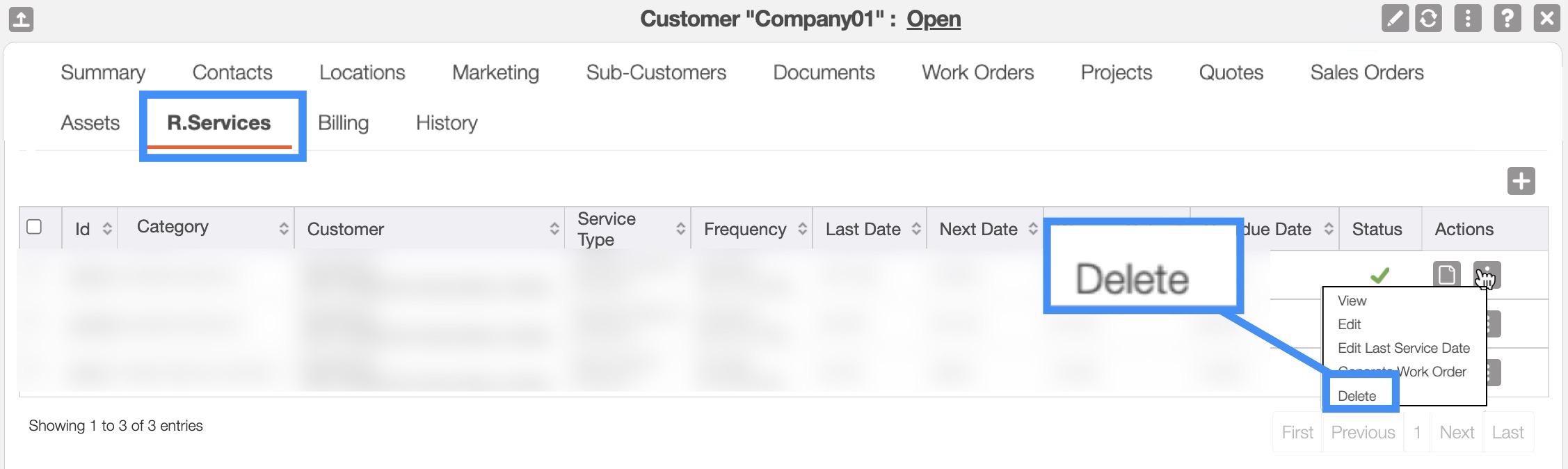
You can delete a single recurrent service in four different ways:
Clicking on the recurrent service ID of a specific recurrent service to open the View Recurrent Service pop-up window and selecting the "Delete" option from the drop-down:
By right-clicking on a recurrent service and selecting "Delete" from the drop-down options:
Clicking on the Individual Actions and selecting the "Delete" option from the drop-down:
Once you open the View Customer pop-up window select the "Recurrent Services" tab. On the "Recurrent Services" tab click on the Individual Actions button and from the drop-down select the "Delete" option:
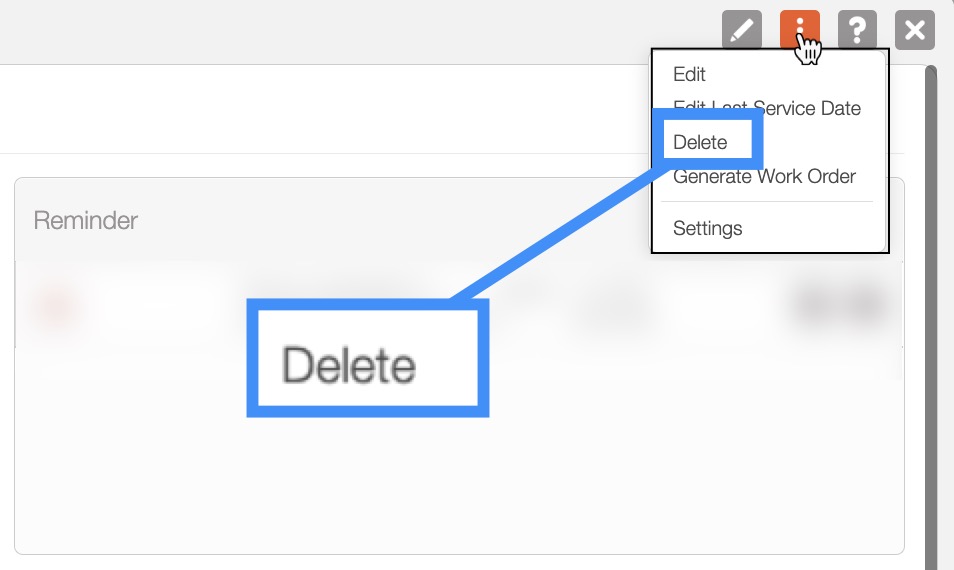
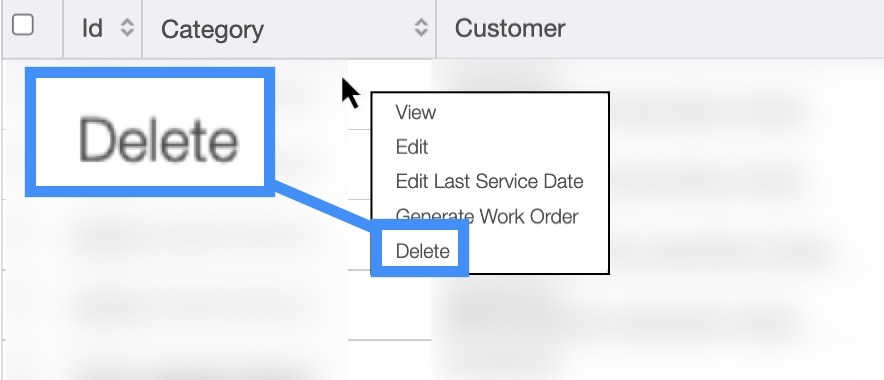
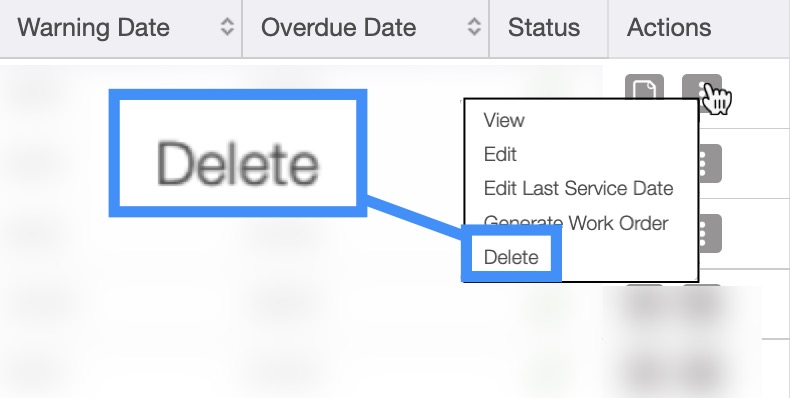
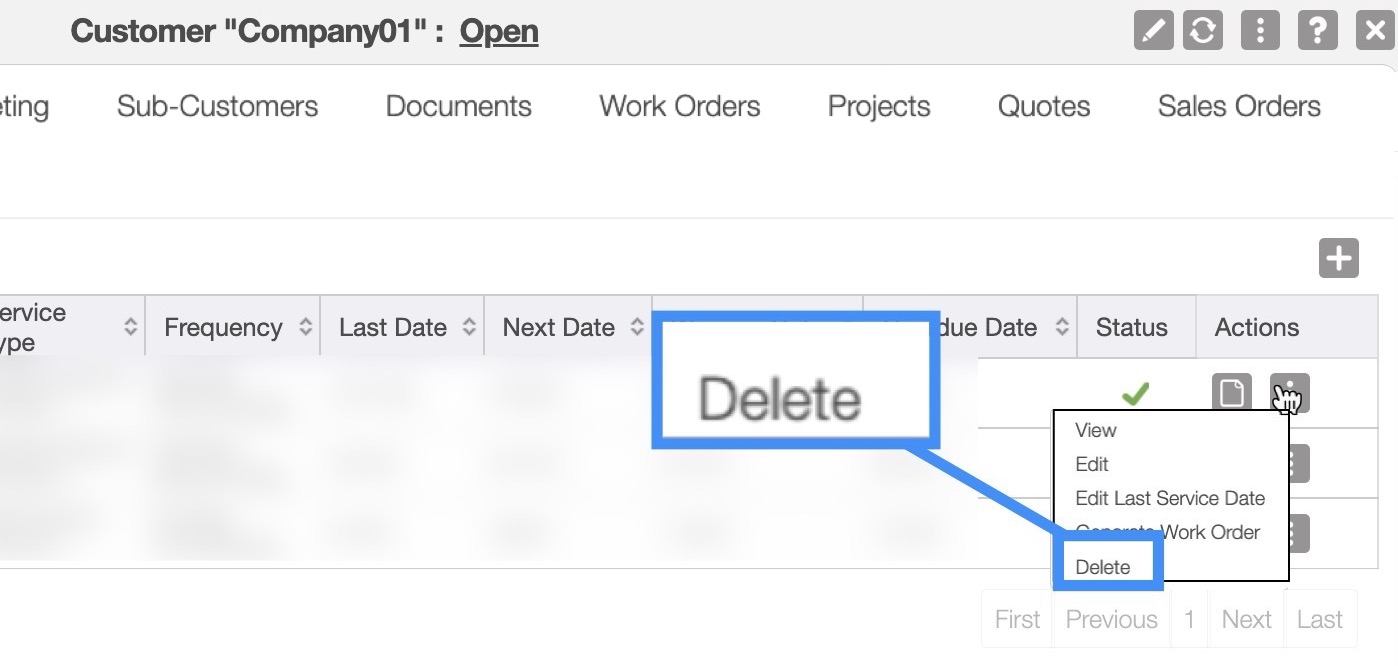
Regardless of how you choose to delete a recurrent service, a warning pop-up will appear asking to confirm if you would like to delete this recurrent service, and informing you that the deletion of a recurrent service is permanent:
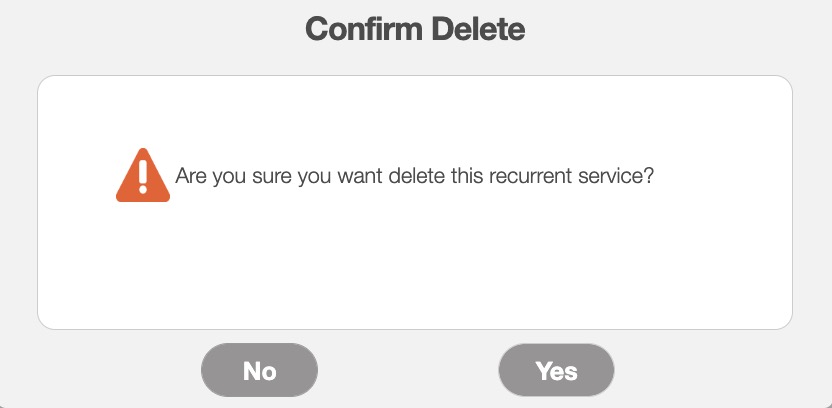
To confirm the deletion of the recurrent service, click the Yes button.
MobiWork allows you to delete multiple recurrent services at once, thus saving you time and energy from having to delete recurrent services one at a time.
To delete multiple recurrent services, you will need to access the More Actions button from the Recurrent Services feature page:
Check off the desired recurrent services you would like to delete; if you would like to delete all your recurrent services you can click on the topmost checkbox (Multiple Selection Area) located in the Recurrent Services column:
Click on the More Actions button and from the drop-down select the "Delete" option:
A warning will then appear asking to confirm if you would like to delete the selected recurrent services, and informing you that the deletion of the recurrent services will be permanent:
Enter the specified number and then click the Yes button to confirm deletion. Once confirmed, the recurrent services will automatically be deleted from MobiWork.
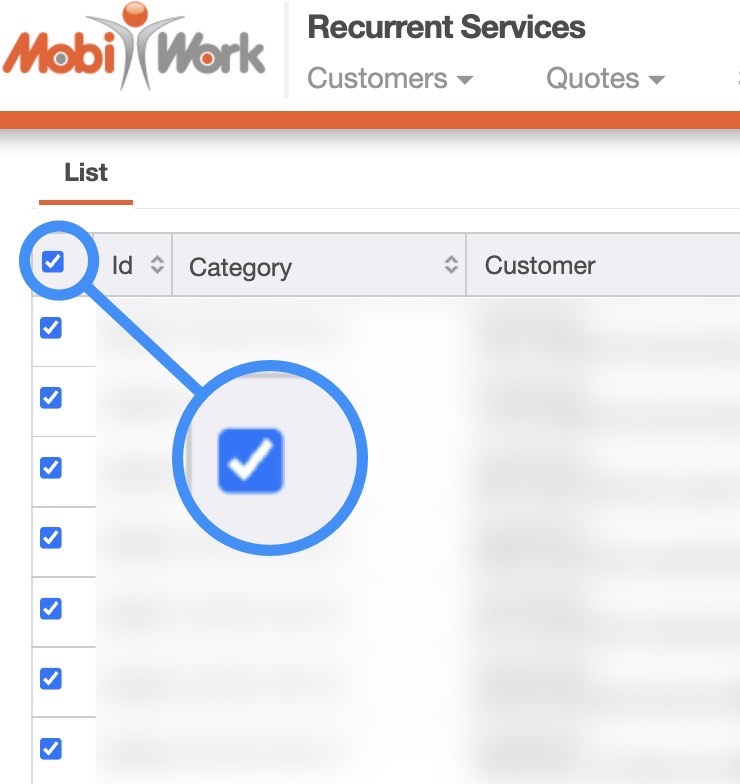
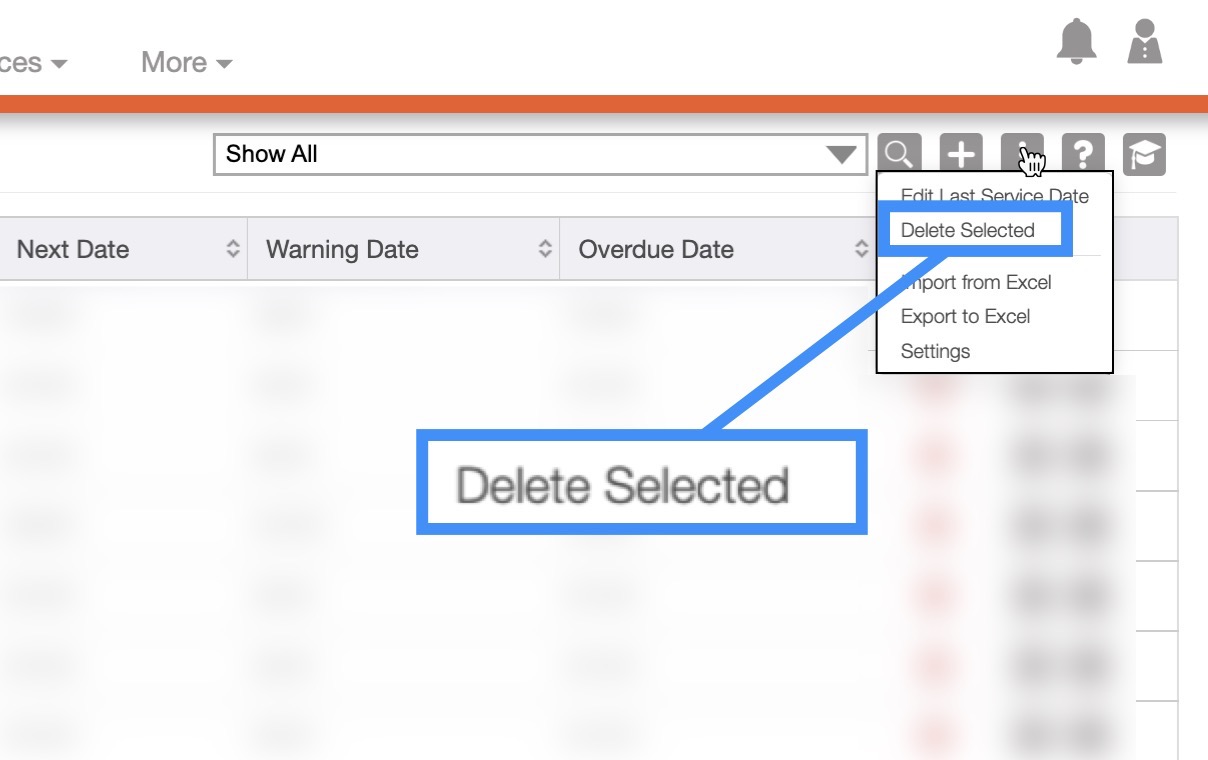
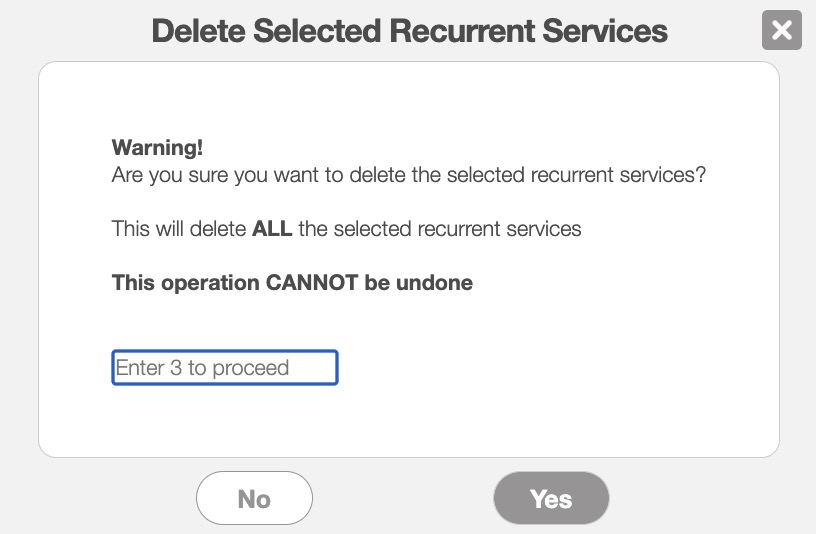
If you have any questions or need further assistance, please let us know. We'd be happy to help!
