- Overview
- Account Settings
- Assets
- Connectors Framework
- Customer Portal
- Customers
- Dashboards
- Devices
- Dispatching
- Forms
- Inventory
- Invoices & Billing
- Locations
- Payments
- Parts
- Projects
- Quotes
- Recurrent Routes
- Recurrent Services
- Reports
- Sales Orders
- Schedule
- Services
- Tasks
- Text Messaging
- Time Tracking
- Users
- Work Orders
You can easily send a copy of the quote from your mobile device to your customer; you can do so, by emailing or texting the quote to the recipient.
This section will further highlight how to send quotes to your customers from your MobiWork app.
To send your selected quote to a recipient, you will first need to access the Quote page. For more information on how to access this page, please see the Mobile Quote Layout page.
Once you are on this page, there are two different ways to send a recipient the selected quote:
You can select on the "Email" option from the Actions Panel:
Or you can select the More... button to access the desired correspondence feature:
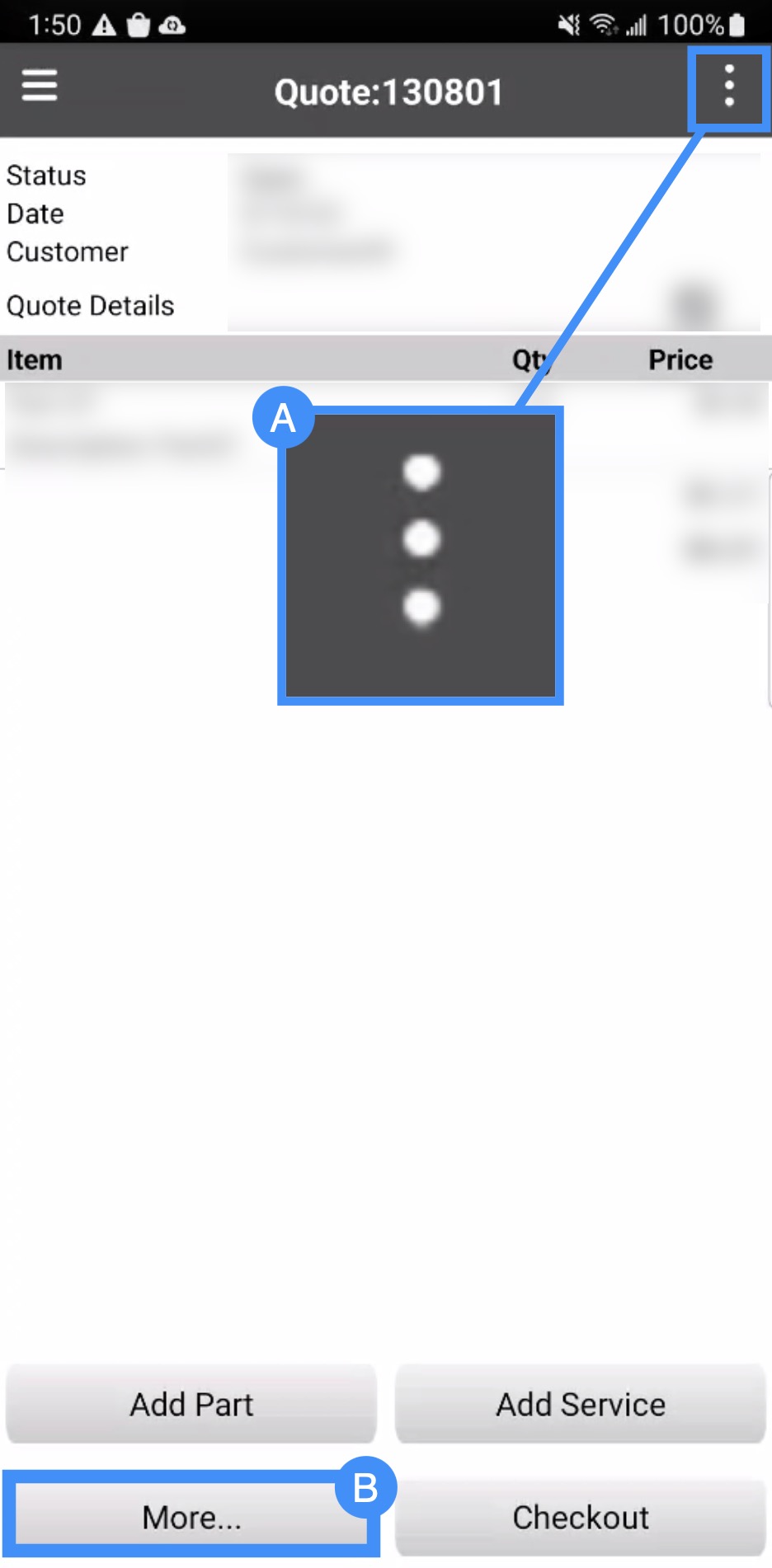
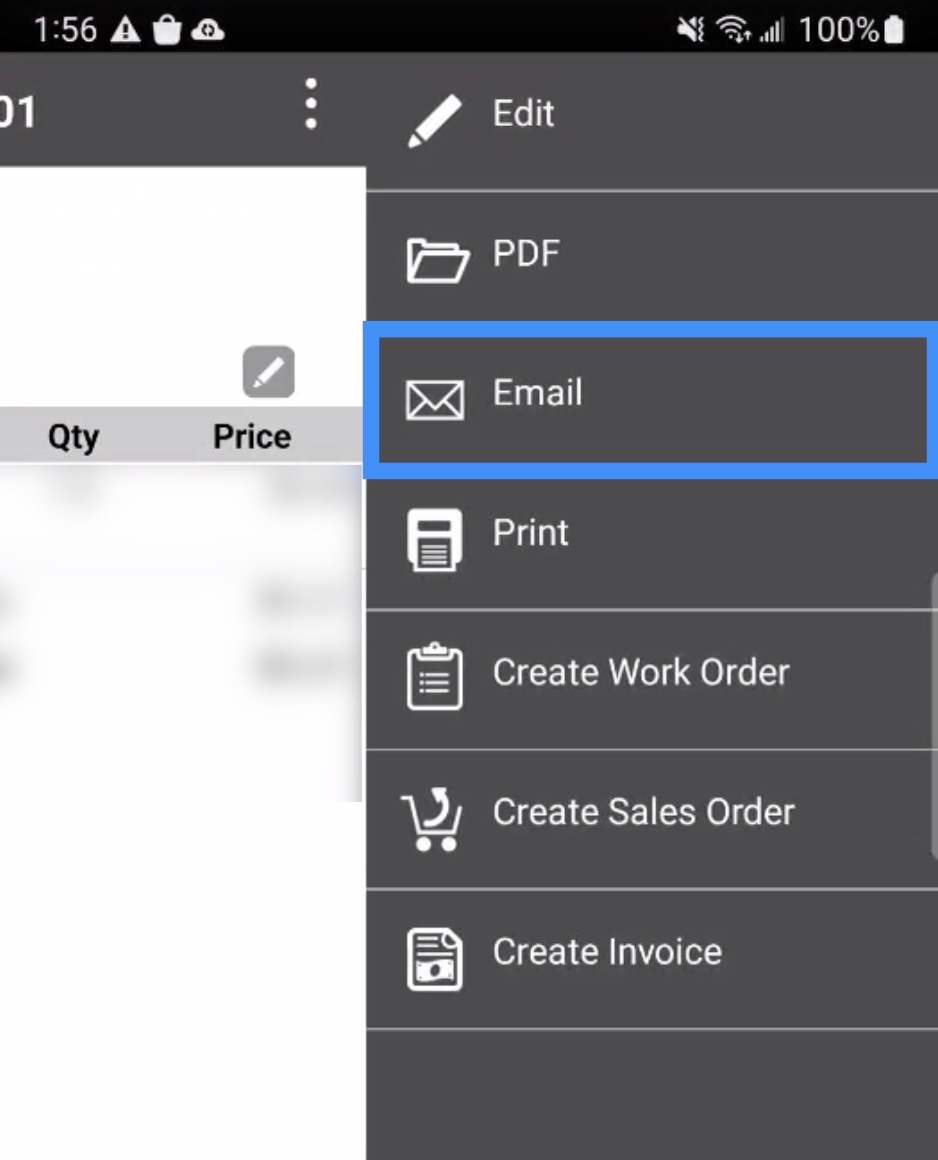
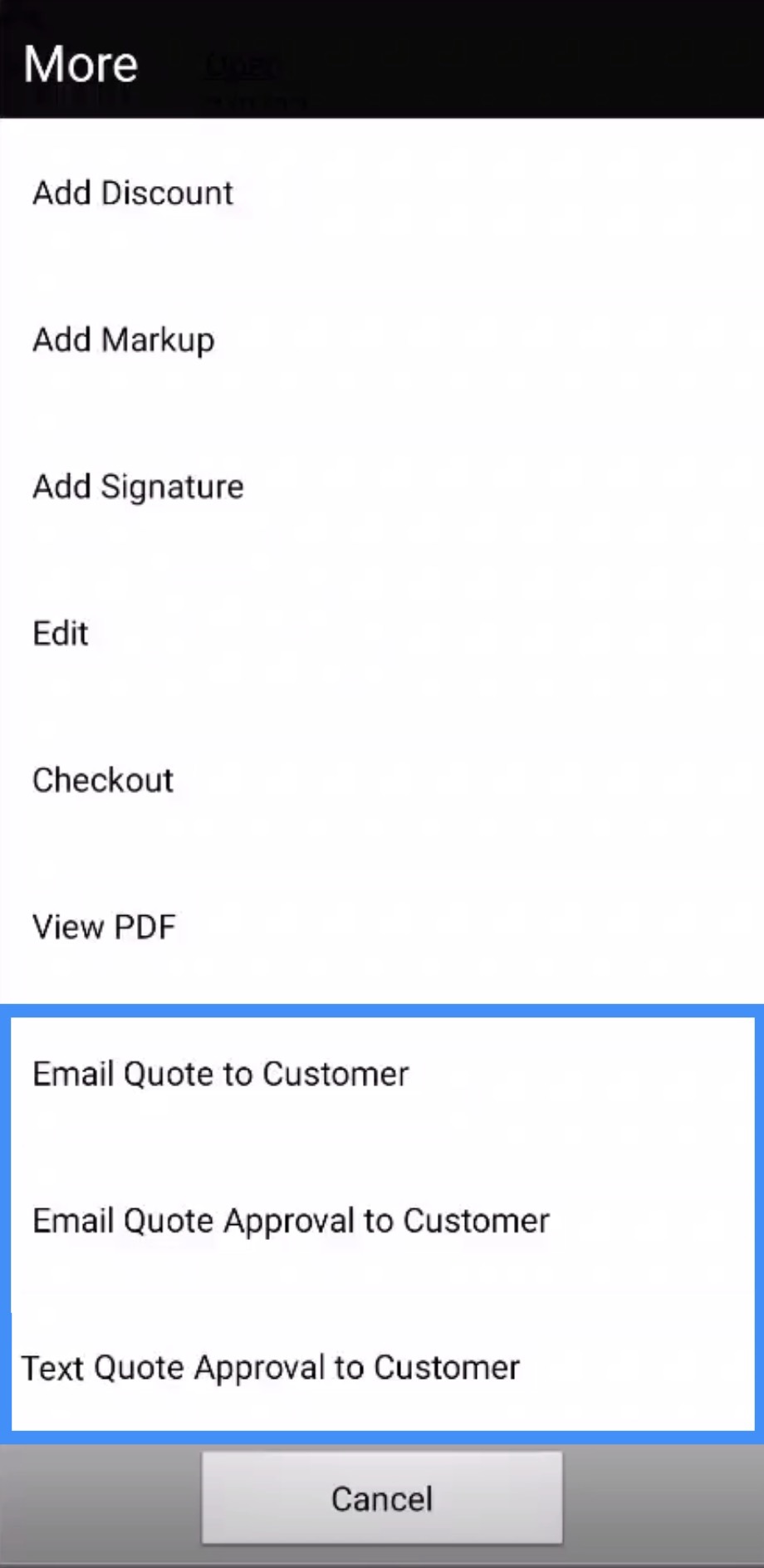
There are two different ways you can email a quote to your customer; you can use either the "Email Quote to Customer" option or the "Email Quote Approval to Customer" option. The following subsections will go into further detail about these two different methods:
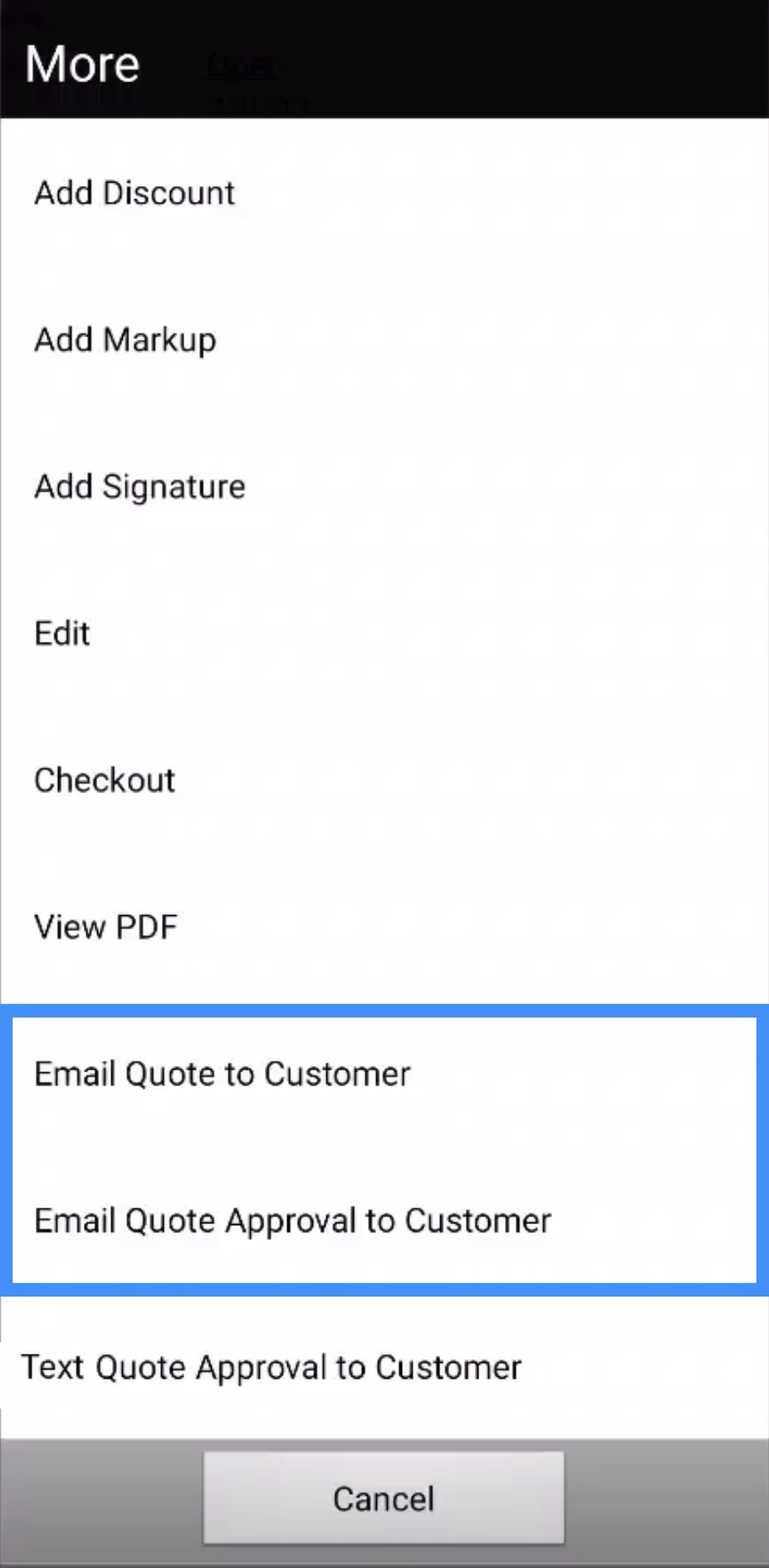
Email Quote to Customer
To send your customer a PDF copy of their quote, select the "Email Quote to Customer" option. Once you select this option, you will be redirected to Email page; on this page, input the recipient's email address:
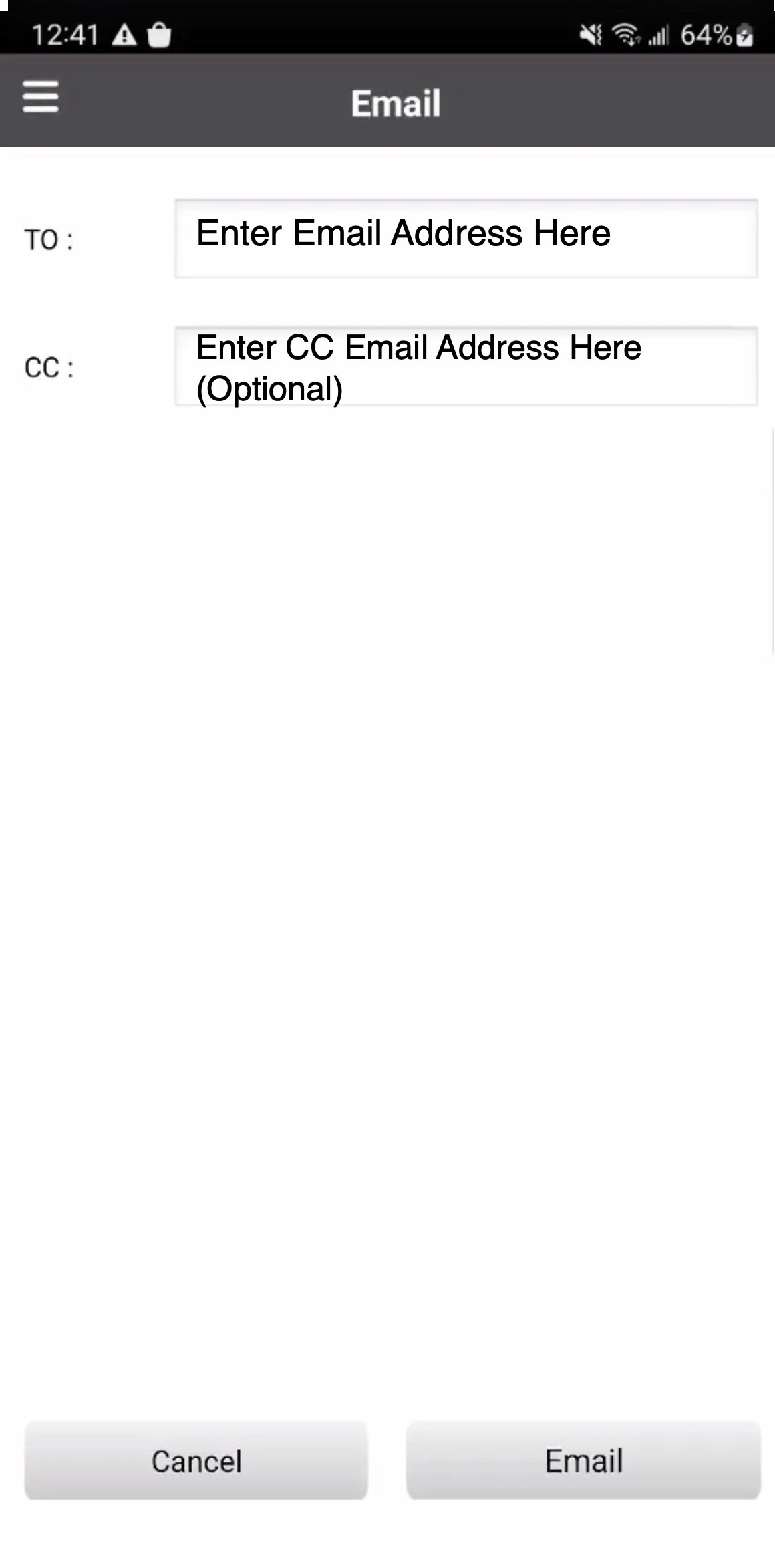
Once you are satisfied with the recipient's email address, press the Email button.
Email Quote Approval to Customer
To send your customer a copy their quote to approve, select the "Email Quote Approval to Customer" option. Once you select this option, you will be redirected to Email page; on this page, input the recipient's email address:
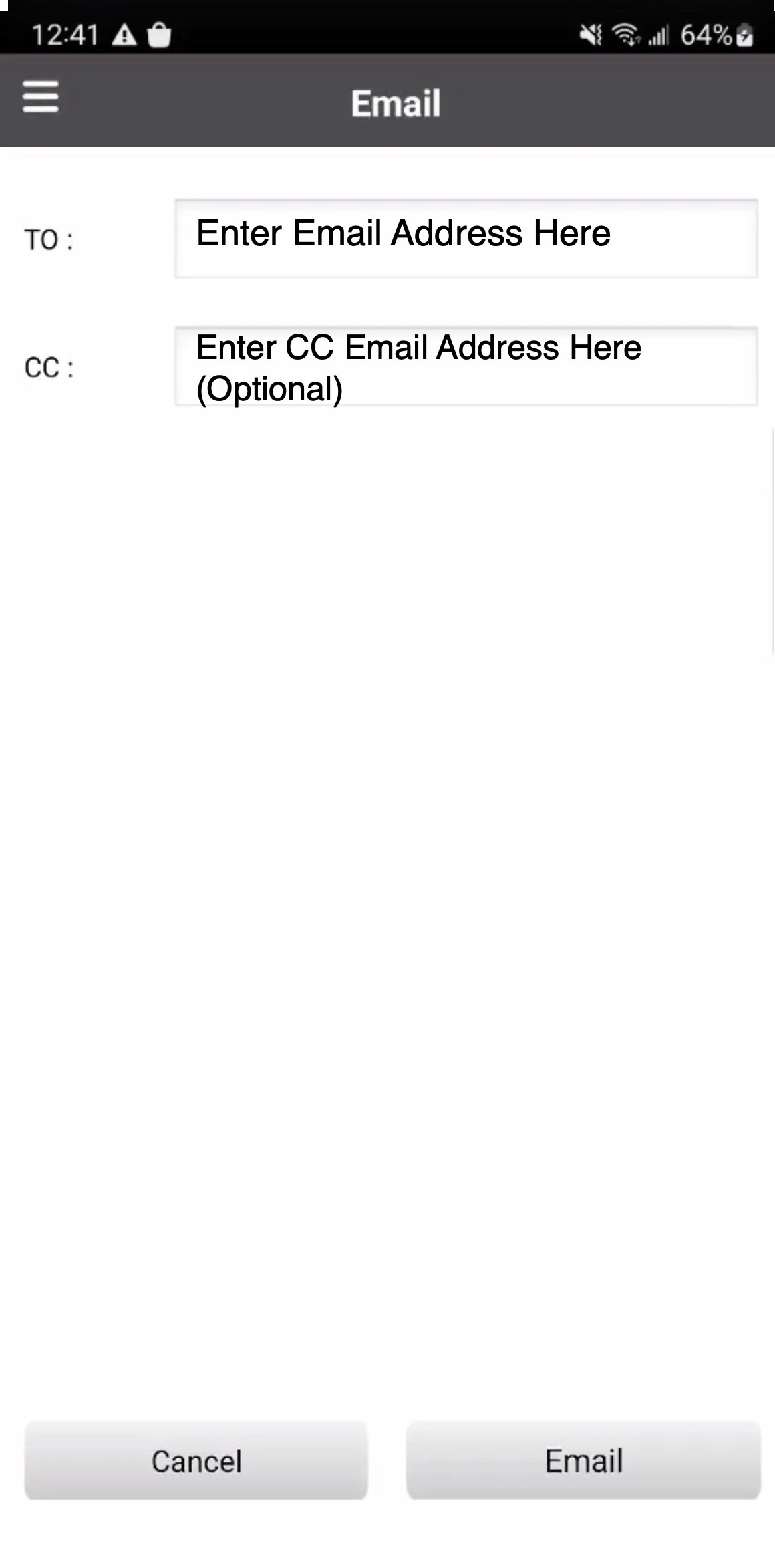
Once you are satisfied with the recipient's email address, press the Email button.
The customer will then receive an email asking them to approve the quote.
With "Text Quote Approval to Customer" you will be able to text your customer their quote for approval:
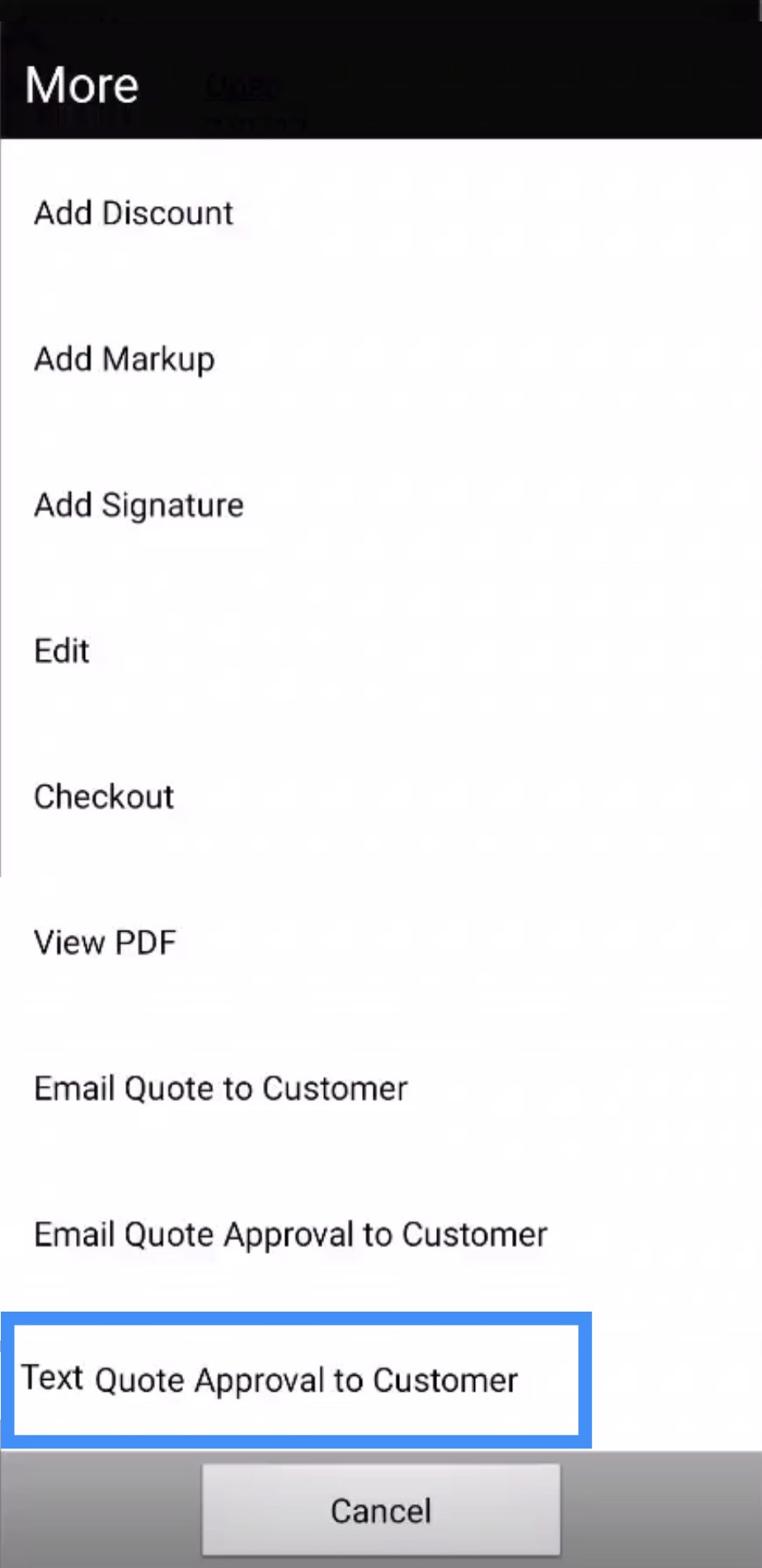
Once you select this option, you will be redirected to the SMS page; the customer's phone number will automatically populate the "TO:" field:
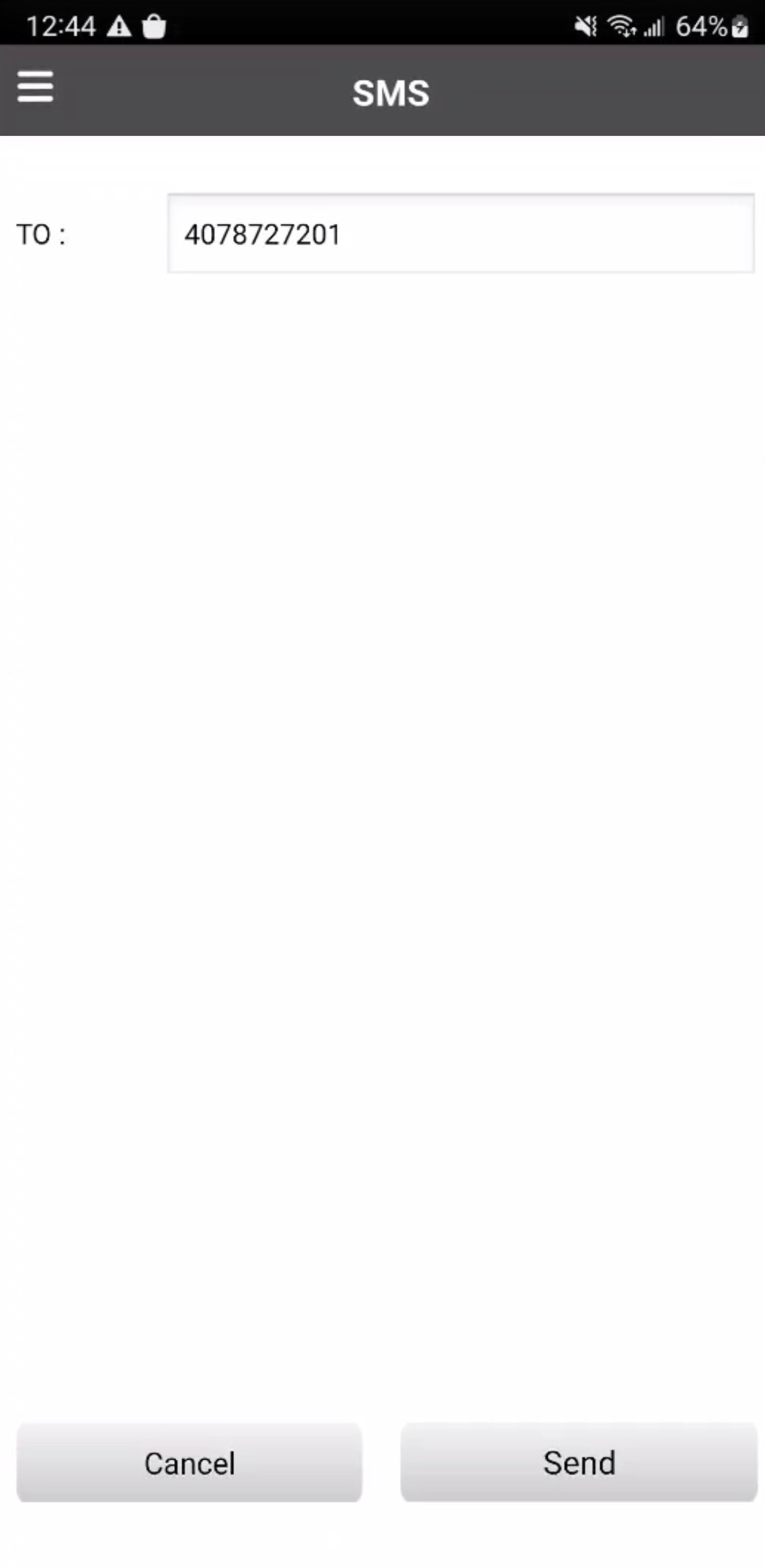
When you are ready to send your text message, press the Send button.
Please note that if you want to change the message that is displayed in the text message, you will need to modify it in the Quote Settings page. For more information on how to access this page, please see the Settings page.
If you have any questions or need further assistance, please let us know. We'd be happy to help!
