- Overview
- Account Settings
- Assets
- Connectors Framework
- Overview
- QuickBooks Online
- QuickBooks Desktop Web Connector
- Azure AD
- Salesforce Integration
- FleetNet Connector
- Avalara Connector
- Inbound REST API
- Outbound REST API
- Mailchimp Connector
- Text Messaging Connector
- Clearent Connector
- Stripe Connector
- HubSpot Connector
- UKG Connector
- Paylocity Connector
- UKG Connector
- Gusto Connector
- iSolved Payroll Connector
- Customer Portal
- Customers
- Dashboards
- Devices
- Dispatching
- Forms
- Inventory
- Invoices & Billing
- Locations
- Payments
- Parts
- Projects
- Quotes
- Recurrent Routes
- Recurrent Services
- Reports
- Sales Orders
- Schedule
- Services
- Tasks
- Text Messaging
- Time Tracking
- Users
- Work Orders
There are a variety of features in MobiWork that will give you the option to text different kinds of information to your customers.
To ensure that your text messages are sent, please confirm that the following criteria are met:
You must first have a Text Message Connector installed in your MobiWork Web Application. Please see the Adding a Text Message Connector for more information on how to add a text message connector to your MobiWork account.
The customer must have a cell phone number associated with their profile. For a new customer you can add the cell number directly onto their profile; please see the Add Customer. For an already existing customer, please see the Edit Customer(s) page for more information on how to edit their contact details:
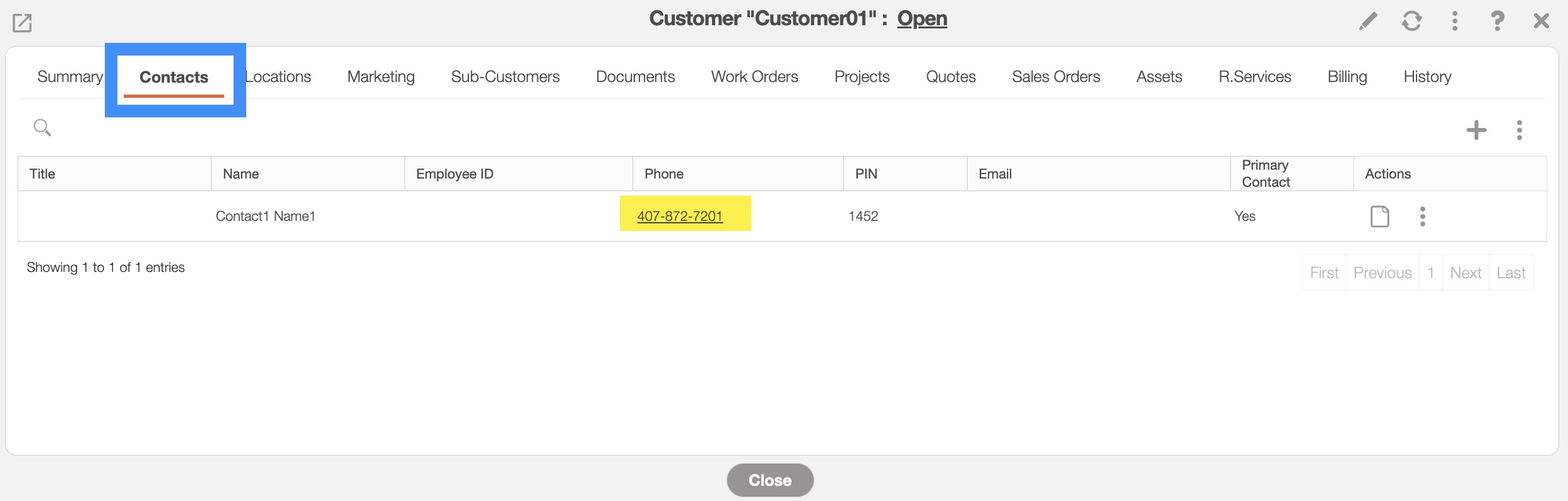
If you would like to create a custom MobiRule text message action, please Contact Us for more information.
With MobiWork you will be able to send general texts to your customer from the Customers feature page. For more information on how to send text messages to your customers, please see the Send Messages to Customers page.
MobiWork will allow you to text your invoice to the customer; you can customize the text message if the invoice is late or if the invoice is being sent is for customer review. Please see the Send Invoices to Customer page for more information on the different ways to access the "Text Invoice to Customer" option.
MobiWork will allow you to text your quote to the customer for approval. Please see the Send a Quote for Approval page for more information on the different ways to access the "Text Quote Approval to Customer" option.
If you have any questions or need further assistance, please let us know. We'd be happy to help!
