- Overview
- Account Settings
- Assets
- Connectors Framework
- Overview
- QuickBooks Online
- QuickBooks Desktop Web Connector
- Azure AD
- Salesforce Integration
- FleetNet Connector
- Avalara Connector
- Inbound REST API
- Outbound REST API
- Mailchimp Connector
- Text Messaging Connector
- Clearent Connector
- Stripe Connector
- HubSpot Connector
- UKG Connector
- Paylocity Connector
- UKG Connector
- Gusto Connector
- iSolved Payroll Connector
- Customer Portal
- Customers
- Dashboards
- Devices
- Dispatching
- Forms
- Inventory
- Invoices & Billing
- Locations
- Payments
- Parts
- Projects
- Quotes
- Recurrent Routes
- Recurrent Services
- Reports
- Sales Orders
- Schedule
- Services
- Tasks
- Text Messaging
- Time Tracking
- Users
- Work Orders
You can import your quotes into MobiWork; this section will explain how to import your quotes from Excel or QuickBooks.
To import your quotes into MobiWork, you will first need to be on the Quotes feature page. For more information on how to access this page, please see the Quote List section.
Once there, click on the More Actions button and from the drop-down select the "Import Quotes From Excel" option:

You can import quotes from your Excel document. Please note that to import the quotes correctly, the Excel document must be formatted in the correct manner (please see the image below for the correct headings and order):

You can use this method to upload multiple quotes at once.
Please note that:
Headers marked with an asterisk (*) are required.
Headers marked with two asterisks (**) are conditional and are required if specific criteria are met.
Once you have entered the quotes in the Excel document correctly, you can upload that document to MobiWork:
First, access the Quotes feature page. Please see the Quotes List section for more information on how to access this page.
- When you are on the Quotes feature page, select the More Actions button and from the drop-down click on the "Import Quote From Excel" option:
- Upload your Excel file to the drag & drop feature and then click on the Import button:
You will then be redirected to the Confirm Import page. Confirm your imported Excel file by hitting the Submit button:
Once you are redirected to the Import Quotes Results page, click the Done button:
The newly uploaded quotes from Excel will then be displayed in MobiWork with your other quotes.
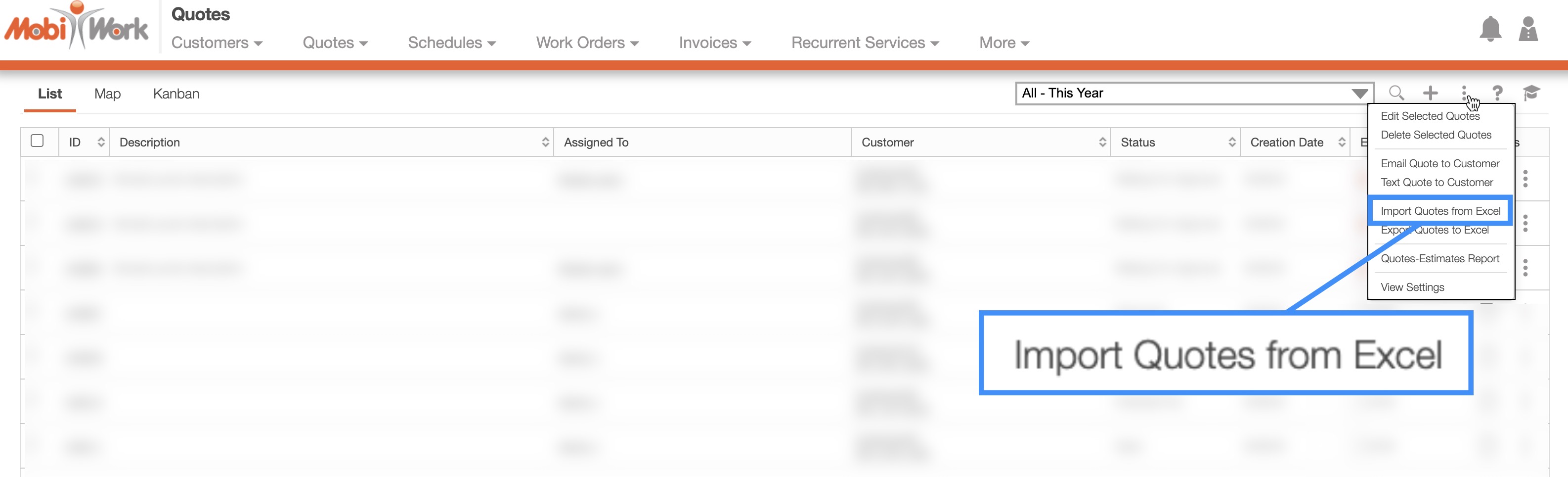
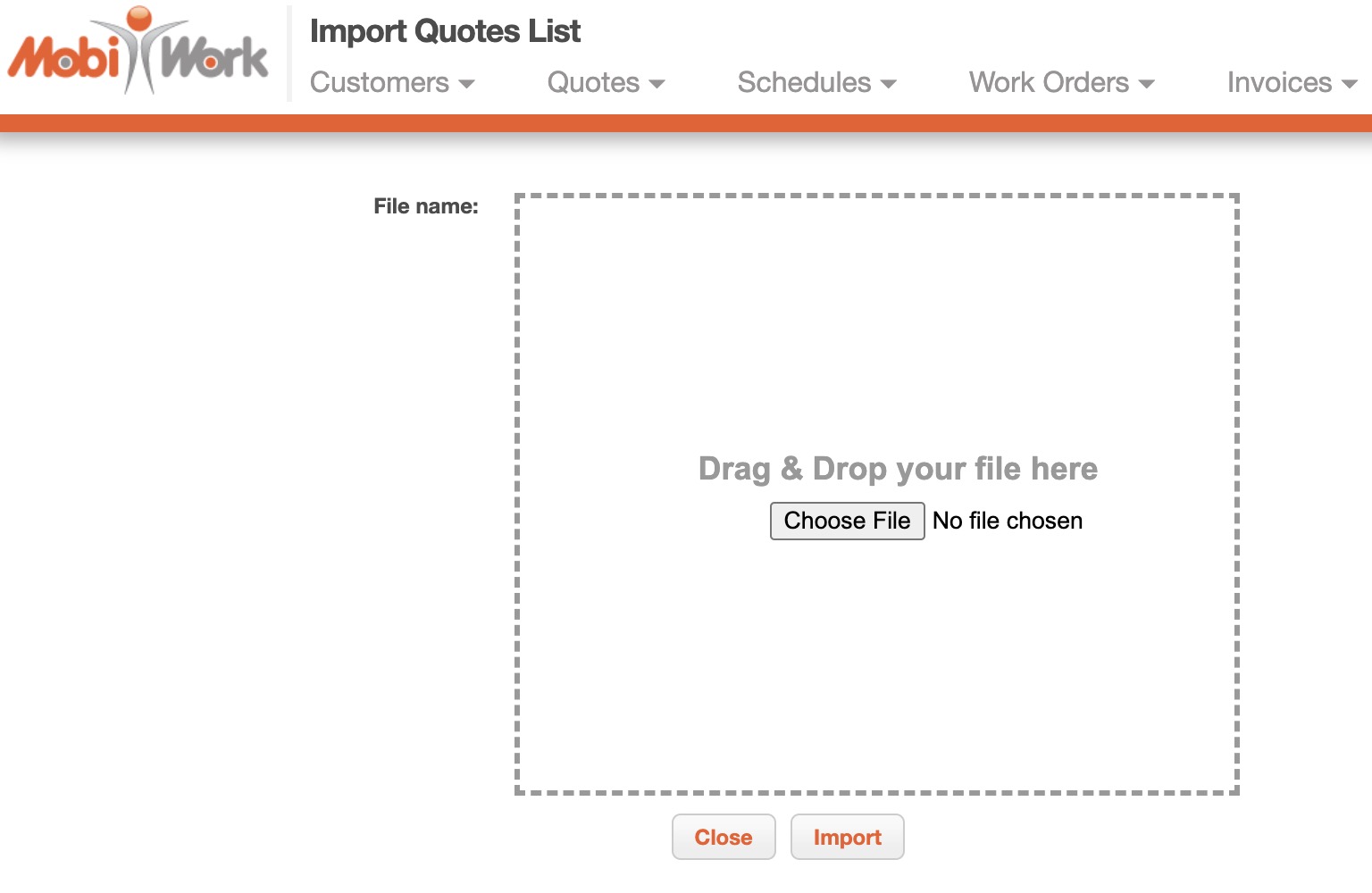
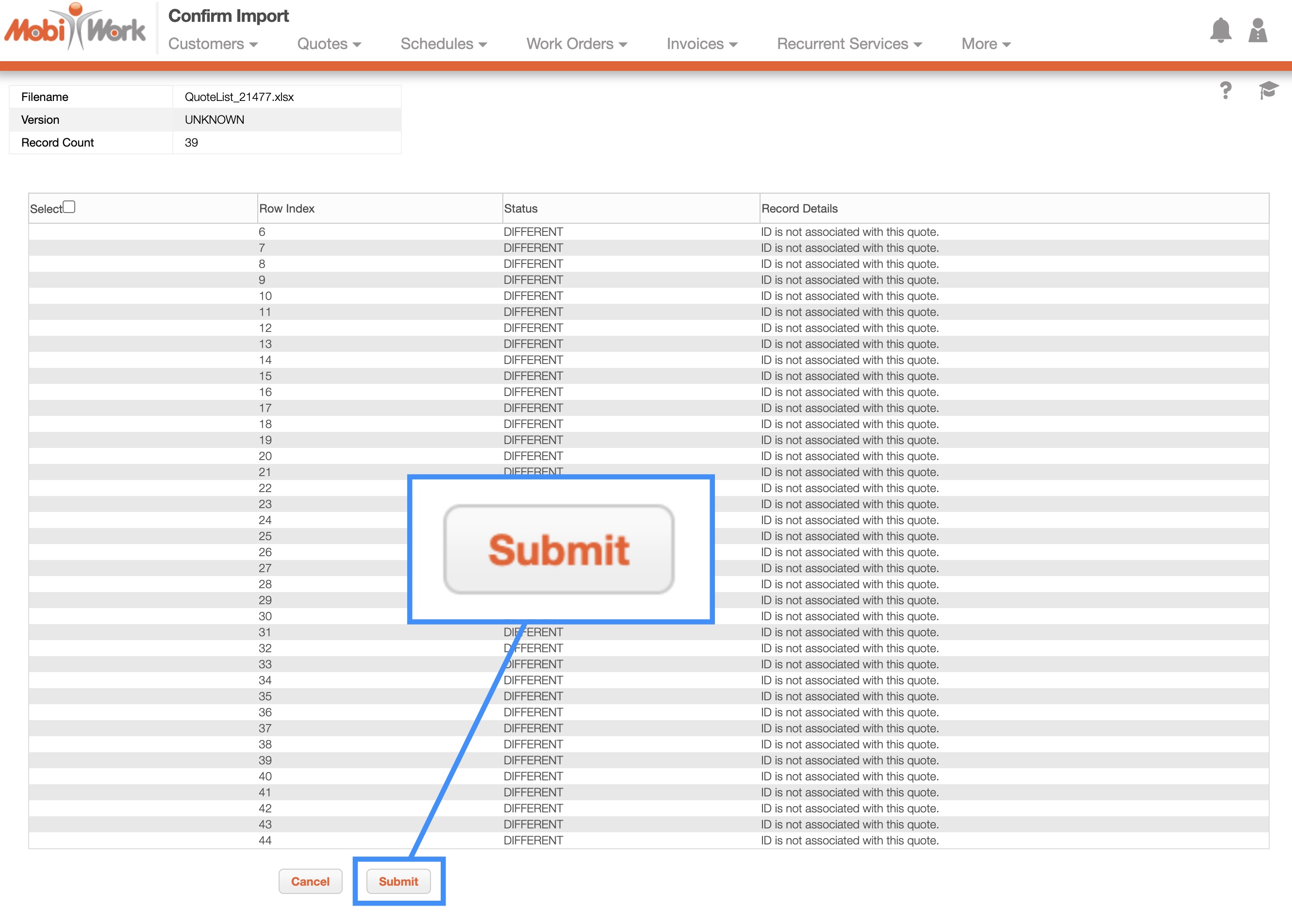
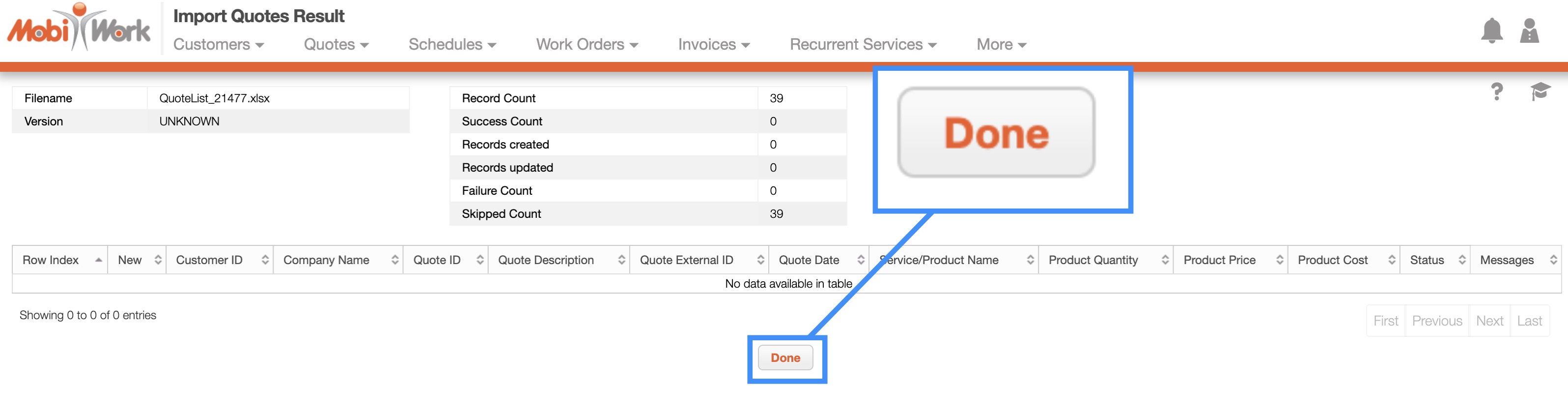
To import your quotes from QuickBooks, you will first need to set up a connector with MobiWork and have a QuickBooks account. For more information on how add a QuickBooks connector please see the Connect With An Existing Software Solution page.
To import your quotes from QuickBooks Desktop, you will first need to set up a connector with MobiWork and have a QuickBooks Desktop account. For more information on how add a QuickBooks Desktop connector please see the Connect With An Existing Software Solution and QuickBooks Desktop pages.
Quotes will only sync from MobiWork to QuickBooks Desktop if they are marked in MobiWork. To mark a quote to be imported into QuickBooks Desktop, you will need to update the “Integration Status” in MobiWork to “Ready For Integration” with the "Edit Integration Status" option from the More Actions drop-down:
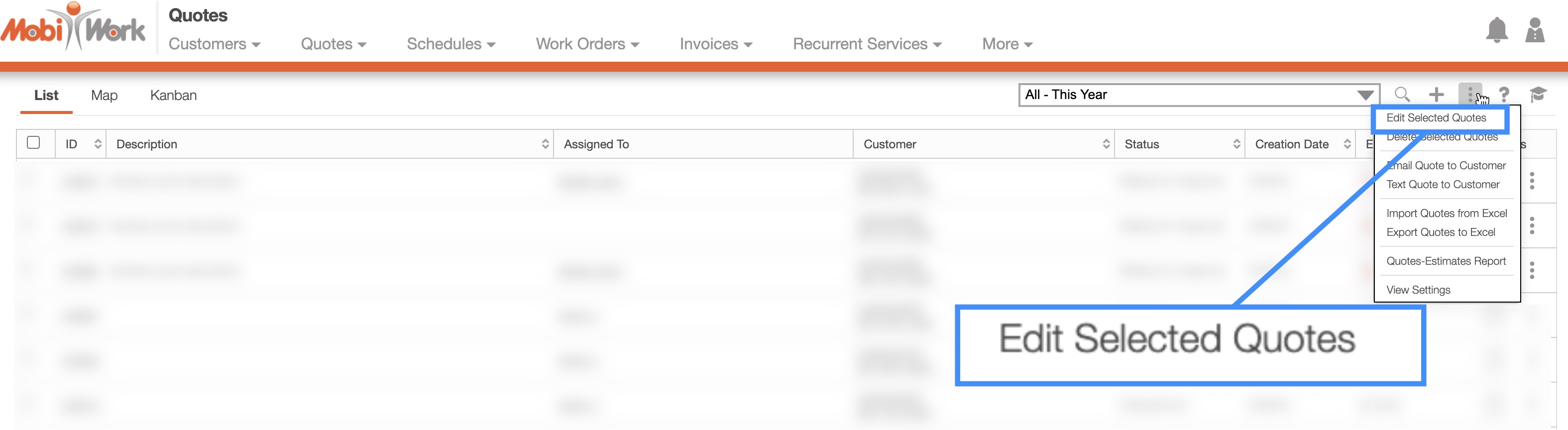
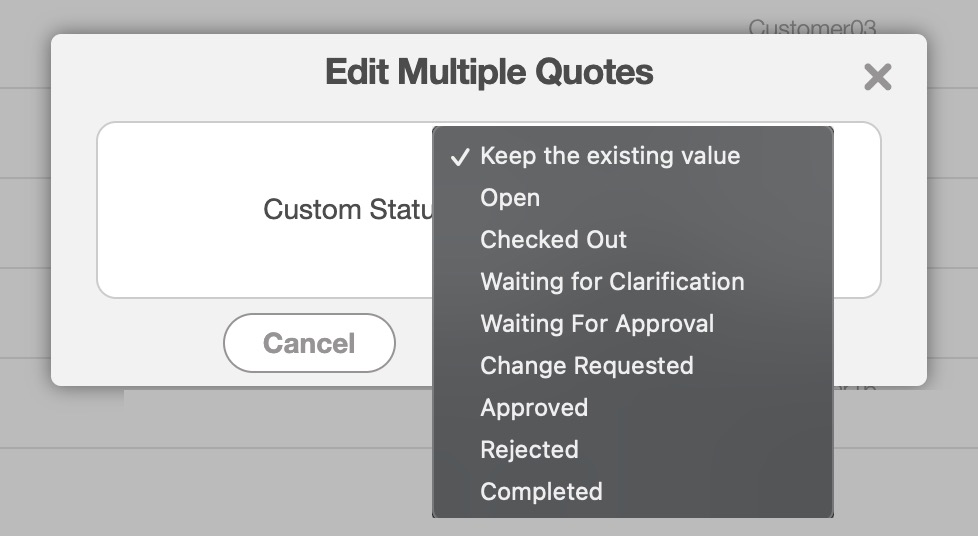
When you are ready to integrate your quotes, click the desktop icon from your computer desktop:
![]()
A pop-up window will then give you the opportunity to specify which options you would like to integrate (e.g., if you would like to only integrate customers, just click on the customers checkbox):
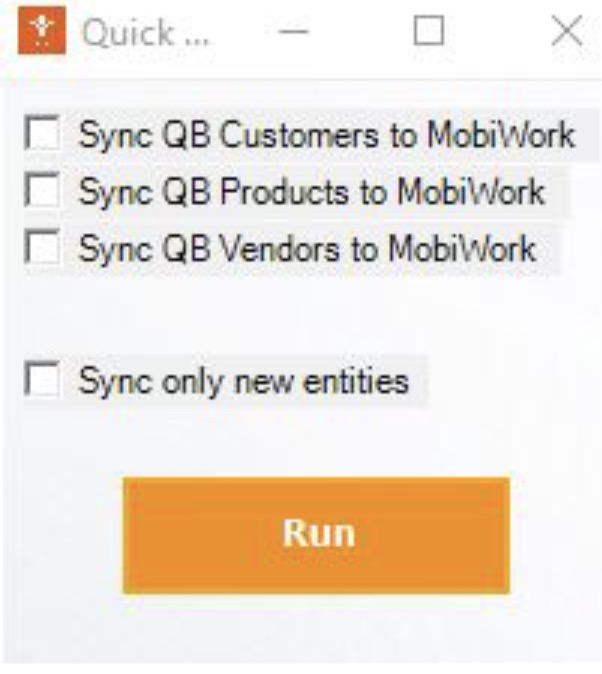
You can select to only integrate new invoices, quotes, customers/entities, etc. or if you prefer you can edit existing entries.
You can manually run the sync or set a time for QuickBooks Desktop integrator to pull (e.g., every hour, once a day, etc.). Once the integration is competed. The invoices set to “ready for integration” will no longer appear in the saved search
Note: QuickBooks integration does not push items or customers to QuickBooks; it takes QuickBooks as the master of info. So a quote will not push through using a customer/item that only exists in MobiWork, and not in QuickBooks Desktop.
If you have any questions or need further assistance, please let us know. We'd be happy to help!
