- Frequently Asked Questions (FAQ)
- Assets
- Branches
- Customers
- Overview
- Adding Customers
- Billing and Invoices
- Customer Arrangement and Terms
- Customer Fields
- Customer Status and Categories
- Delete or Disable Customers
- Delete or Disable Customer Contacts
- Manager Field
- Marketing and Sales
- Messaging Customers
- Sub-Customers
- View Customer Pop-up Window
- Customer Requests
- Customer Opt-In and Opt-Out
- Dashboards
- Devices
- Expenses
- Inbound REST API
- Inventory
- Overview
- Barcode Reader for Warehouse Inventory
- Barcode SKU
- Export Inventory
- Inventory Accounting
- Inventory Audits
- Inventory Movements
- Inventory and Parts
- Importing Product Inventory
- Remove Parts From Inventory
- Invoices
- Mailchimp
- Notifications
- Parts
- Payments
- Purchase Orders
- QuickBooks
- Quotes
- Recurrent Routes
- Recurrent Services
- Reminders
- Reports
- Review Us
- Sage
- Sales Tax
- Schedule and Dispatching
- Screen Recording
- Services
- Support Tickets
- Telematics
- Text Messaging
- Time Tracking
- Trial Account
- Troubleshooting
- User Settings
- Overview
- Account Settings
- Account Users
- Connectors
- Custom Fields
- Display User Device Location on Map
- Documents and Email
- Google and Outlook Integration
- Import and Export Excel Documents
- Max Session Idle Time for Users
- Permissions Template
- Saved Login and Session Management
- Saved Searches
- Single Sign-On (SSO)
- Updating the User Password
- User Locked Out
- User Preferences
- Work Orders
The "Manager" field refers to a user who is assigned to a specified customer or prospect.
This section will highlight the function of the "Manager" field when editing a customer or prospect profile and also how to limit the visualization of the managers to their designated customers/prospects.
By default, the customer profile includes the "Manager" field; you can enter the assigned manager in this field. The manager must be a user in MobiWork.
Please note that only one manager can be assigned to a customer/prospect profile:
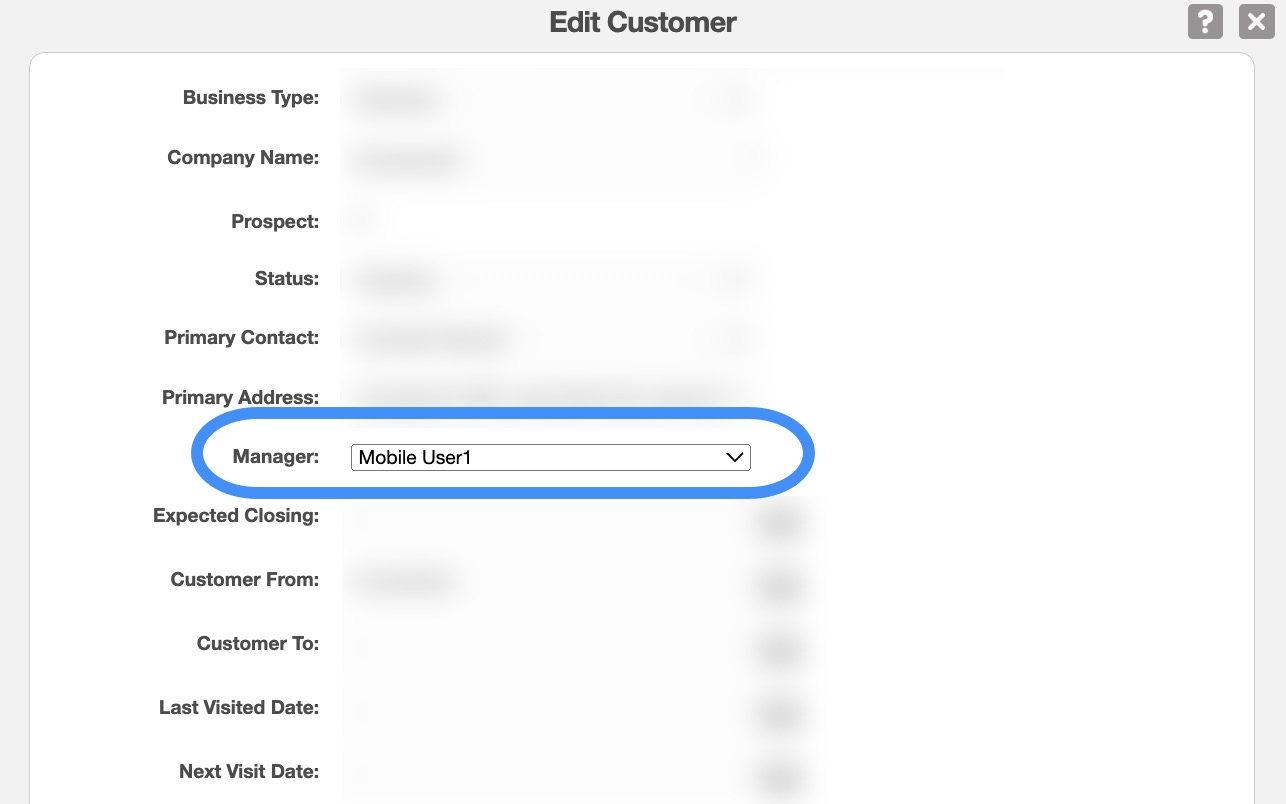
For more details about editing the customer/prospect profile information, please see the Edit Customer(s) page.
If you do not require the "Manager" field for your business, you can remove it; you can accomplish this task by turning off specified field in the Customer Settings page:
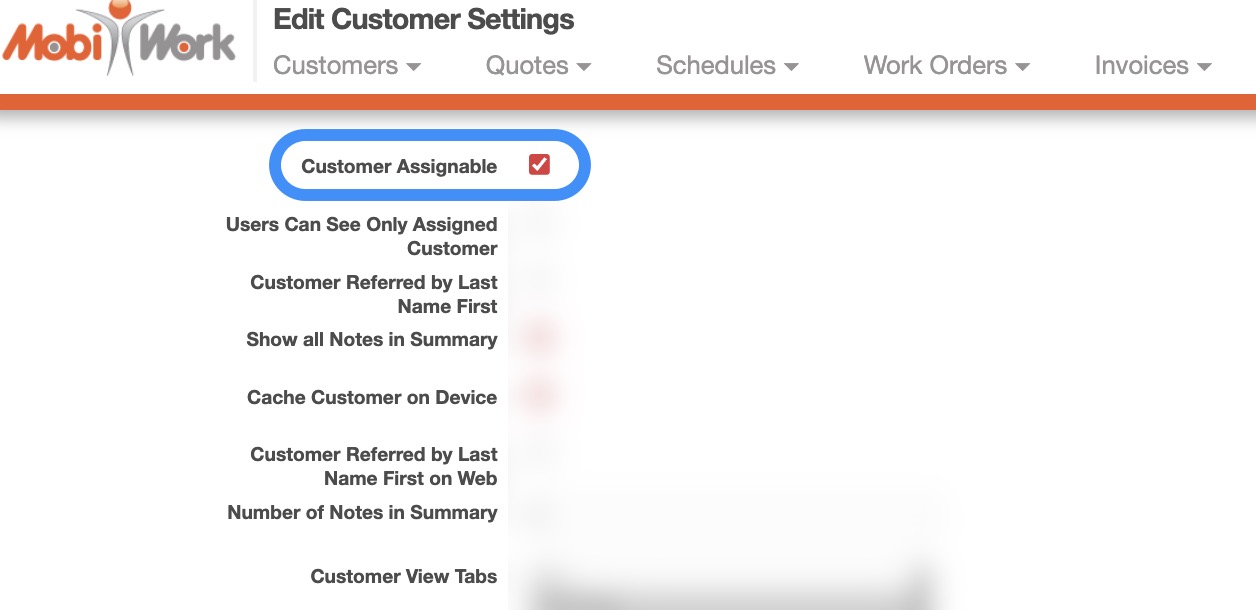
For more information about how to remove this field, please see the Customer Settings page.
You can use the "Users Can See Only Assigned Customer" option in the Customer Settings page to ensure that your managers only view their assigned customers or prospects:
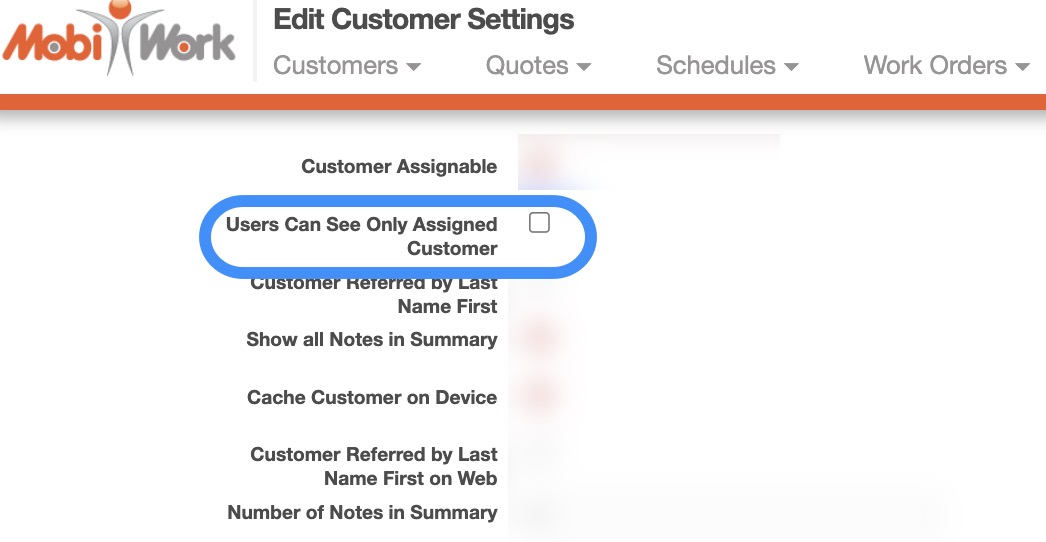
In other words, when the user logins to the web portal and/or the device app, they will only be able to view the customers/prospects that they are assigned to as managers.
For more information please see the Customer Settings page.
Customer managers will be able to receive email notifications once a work order is added to their respective customers.
For further assistance, please contact Success@mobiwork.com
Please note that Customer Managers (e.g., Assigned Users) can be displayed on the Customer's "Territories" tab:
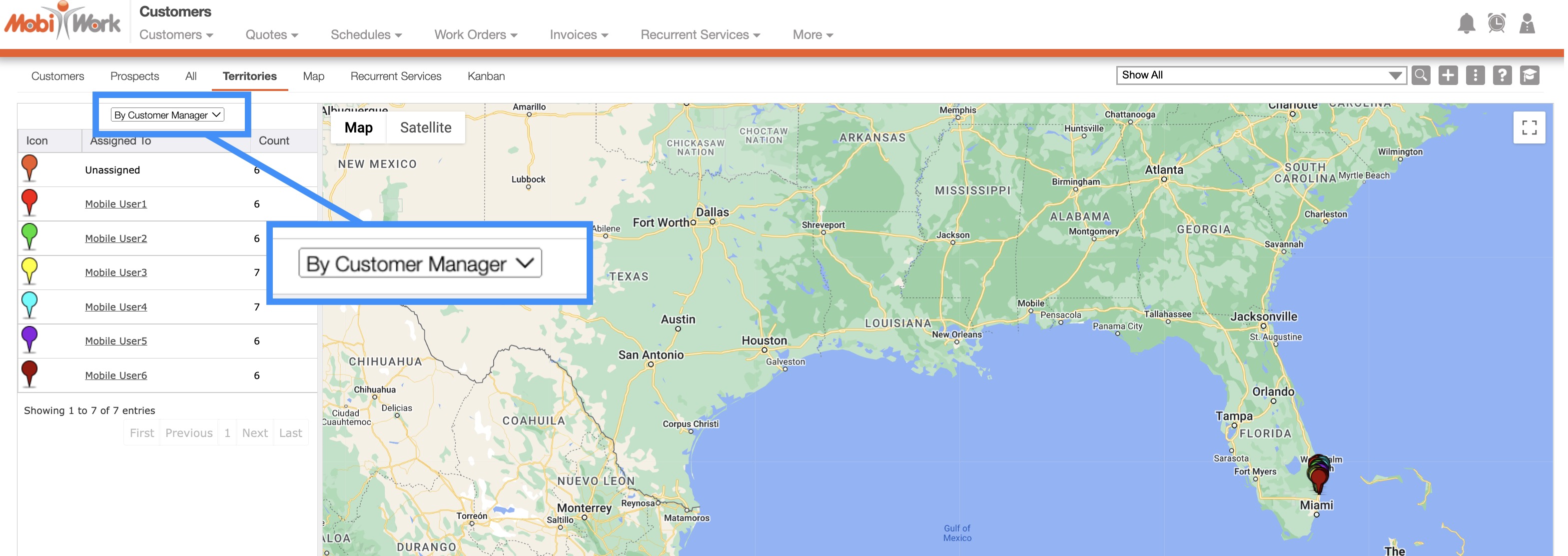
Please see the Customers List page for more information.
Users who are designated Customer Managers can also receive email notifications regarding customer activity (e.g., customer status changes, work order custom status updates, etc.). For more information on automated email notifications, please contact our Sales Team.
If you have any questions or need further assistance, please let us know. We'd be happy to help!
