- Frequently Asked Questions (FAQ)
- Assets
- Branches
- Customers
- Overview
- Adding Customers
- Billing and Invoices
- Customer Arrangement and Terms
- Customer Fields
- Customer Status and Categories
- Delete or Disable Customers
- Delete or Disable Customer Contacts
- Manager Field
- Marketing and Sales
- Messaging Customers
- Sub-Customers
- View Customer Pop-up Window
- Customer Requests
- Customer Opt-In and Opt-Out
- Dashboards
- Devices
- Expenses
- Inbound REST API
- Inventory
- Overview
- Barcode Reader for Warehouse Inventory
- Barcode SKU
- Export Inventory
- Inventory Accounting
- Inventory Audits
- Inventory Movements
- Inventory and Parts
- Importing Product Inventory
- Remove Parts From Inventory
- Invoices
- Mailchimp
- Notifications
- Parts
- Payments
- Purchase Orders
- QuickBooks
- Quotes
- Recurrent Routes
- Recurrent Services
- Reminders
- Reports
- Review Us
- Sage
- Sales Tax
- Schedule and Dispatching
- Screen Recording
- Services
- Support Tickets
- Telematics
- Text Messaging
- Time Tracking
- Trial Account
- Troubleshooting
- User Settings
- Overview
- Account Settings
- Account Users
- Connectors
- Custom Fields
- Display User Device Location on Map
- Documents and Email
- Google and Outlook Integration
- Import and Export Excel Documents
- Max Session Idle Time for Users
- Permissions Template
- Saved Login and Session Management
- Saved Searches
- Single Sign-On (SSO)
- Updating the User Password
- User Locked Out
- User Preferences
- Work Orders
Overview
You can leave a review about the MobiWork app directly from your device or smartphone.
This step-by-step tutorial will guide you in submitting your Android review so that it's seen by other users like you.
Table of Contents
Android Reviews
Overview Video
Step by Step
You can leave a review directly from your Android device or smartphone through the MobiWork App:
STEP 1: Open the MobiWork App on Your Mobile Device:
When you open MobiWork on your device, click on the Menu Panel (the button in the top left corner):- This action will automatically open a side menu.
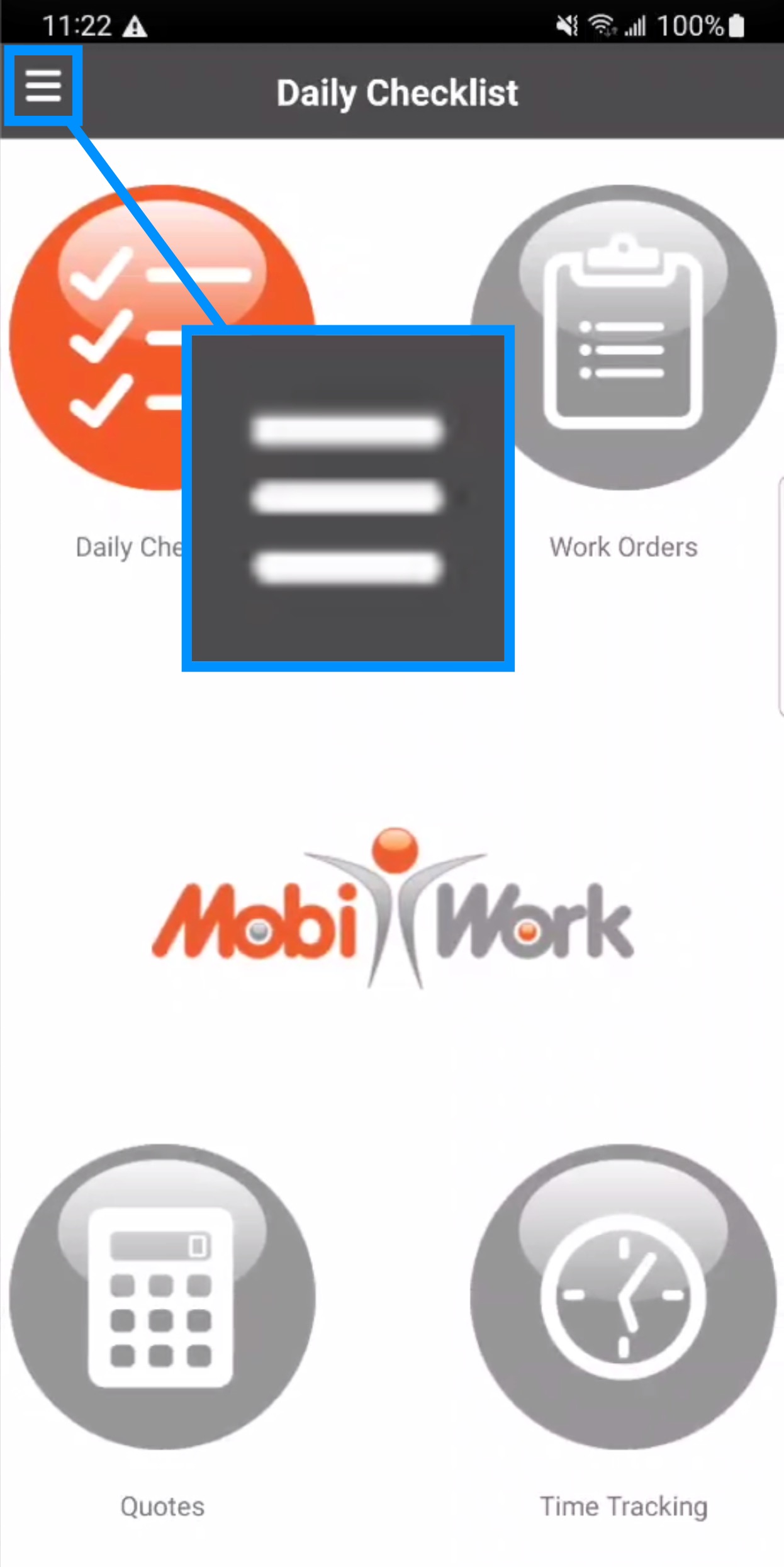
STEP 2: Access "About MobiWork"
From the side menu scroll down until you find the About MobiWork button and then click on it:- This action will redirect you to the About MobiWork Page within the App.
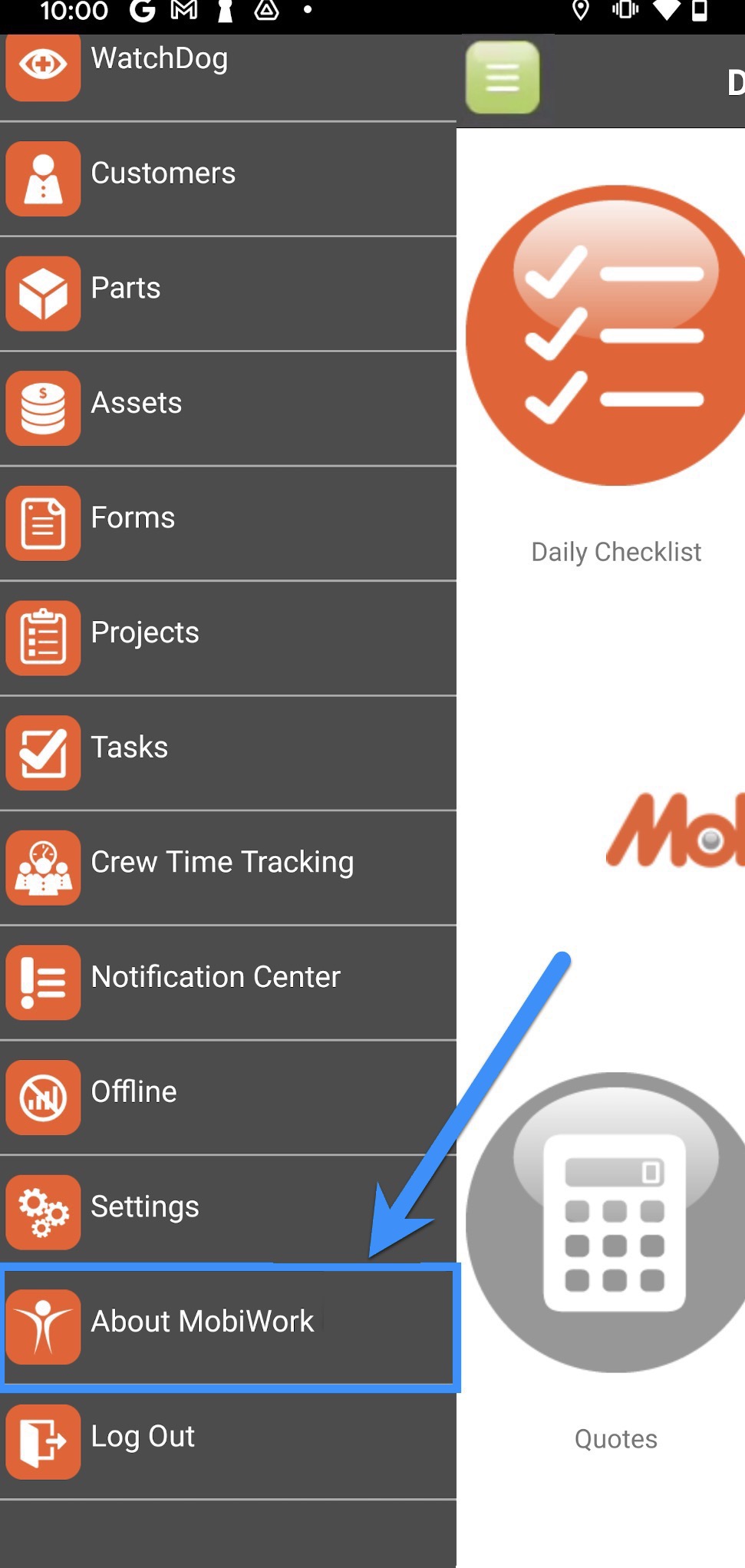
- On this page, click on the Actions Panel (the three vertical dots in the top-right corner):
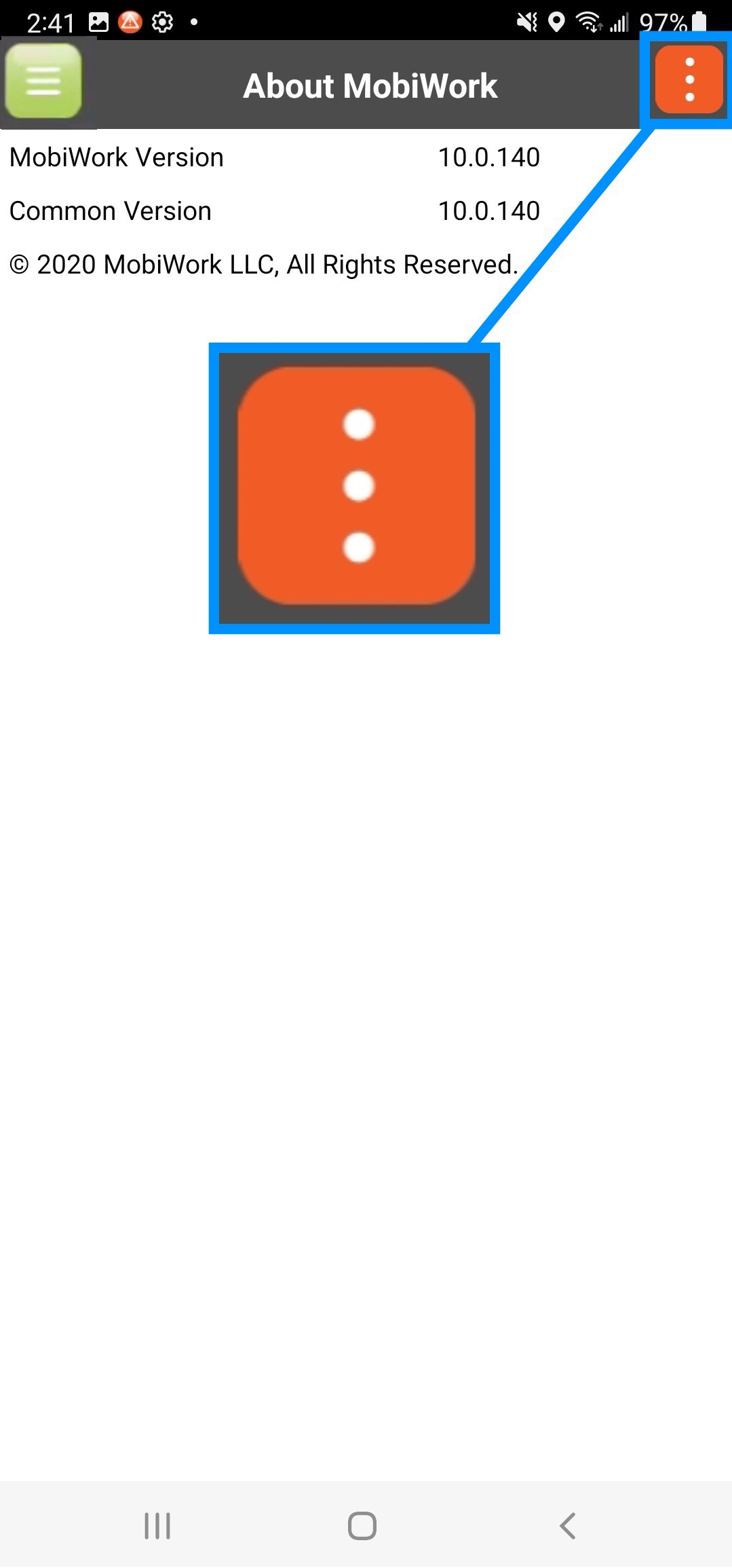
STEP 3: Select the "Rate This App" Option
On the side menu that appears, click on the Rate This App button:- You will then be automatically redirected to the Google Play store.
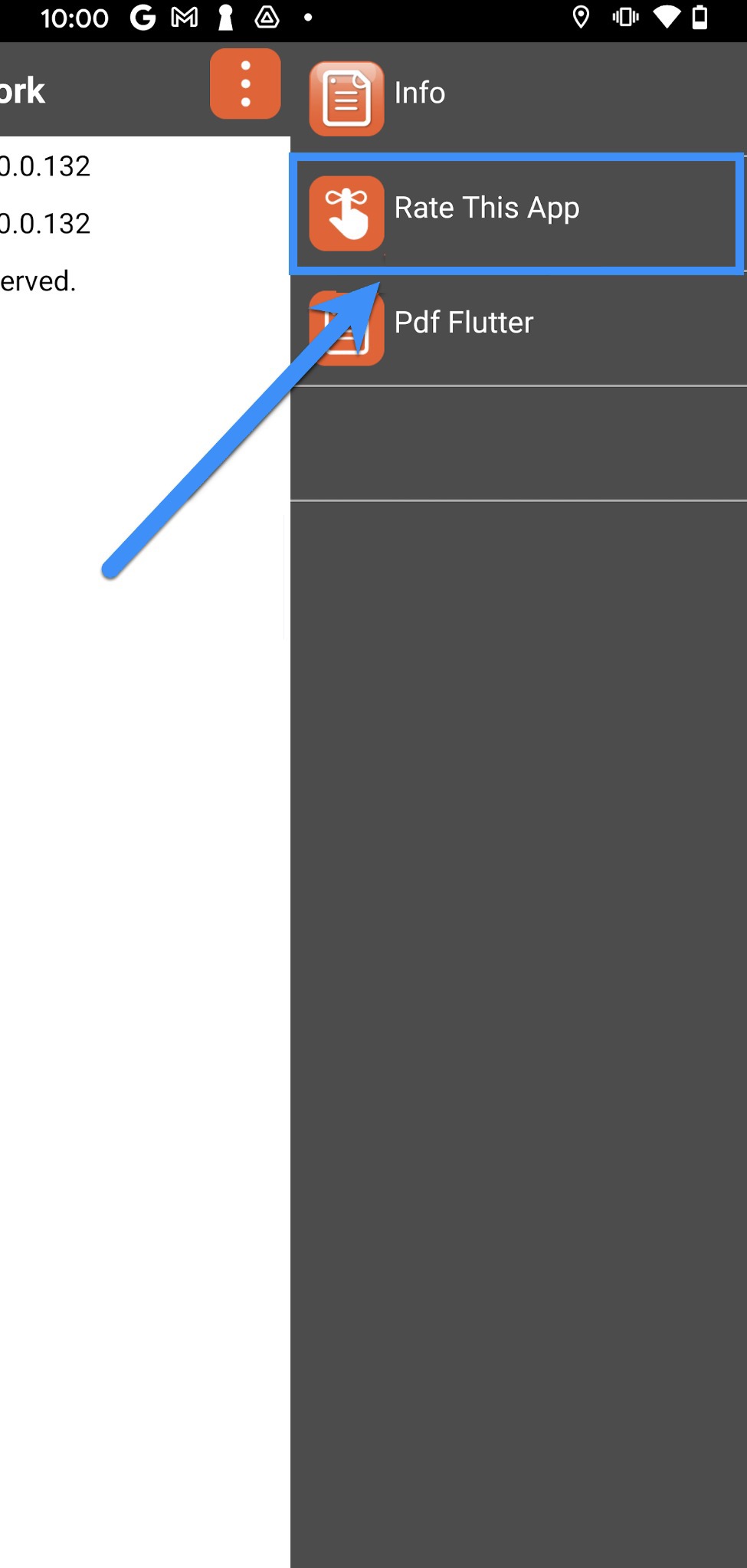
STEP 4: Rate MobiWork With a Star Rating
Select the number of stars you would like to give (with 5 being the best and 1 being the worst):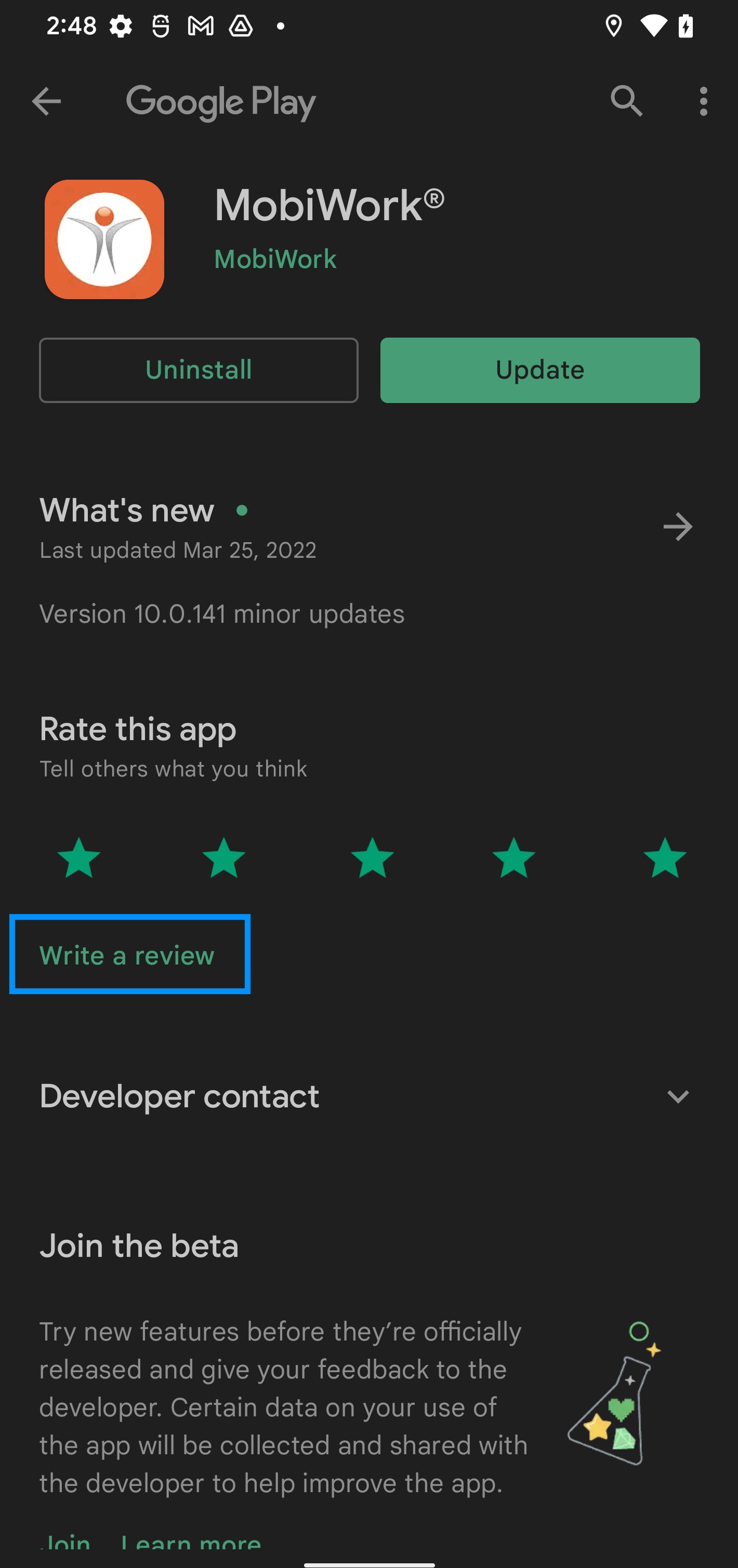
STEP 5: Click to "Write a Review"
To leave a written review, click on the Write a review option below the stars: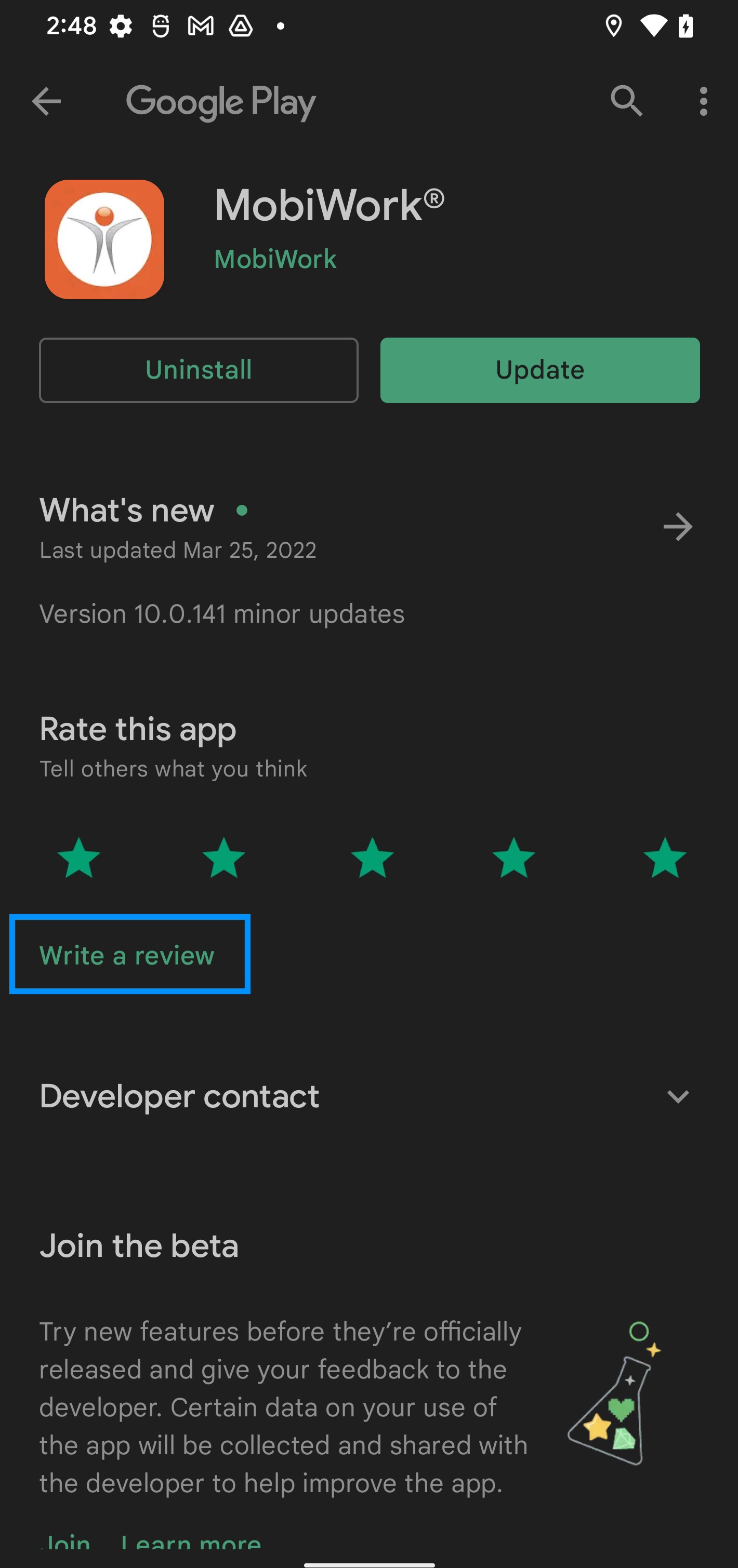
STEP 6: Describe Your Experiences and Submit
Describe your overall experiences with MobiWork and when you are ready, hit the Post button in the top-right corner: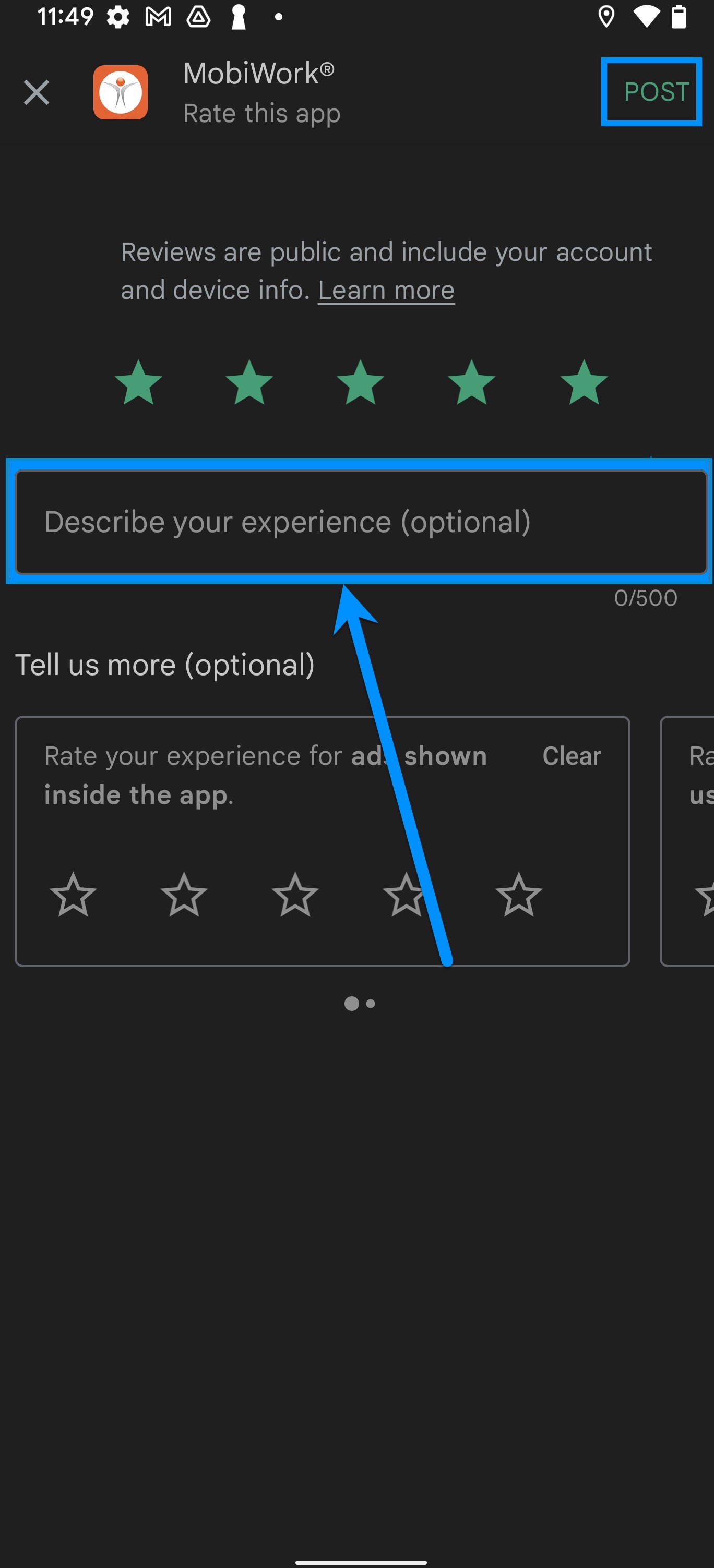
Getting in Touch With Us
If you have any questions or need further assistance, please let us know. We'd be happy to help!
