- Frequently Asked Questions (FAQ)
- Assets
- Branches
- Customers
- Overview
- Adding Customers
- Billing and Invoices
- Customer Arrangement and Terms
- Customer Fields
- Customer Status and Categories
- Delete or Disable Customers
- Delete or Disable Customer Contacts
- Manager Field
- Marketing and Sales
- Messaging Customers
- Sub-Customers
- View Customer Pop-up Window
- Customer Requests
- Customer Opt-In and Opt-Out
- Dashboards
- Devices
- Expenses
- Inbound REST API
- Inventory
- Overview
- Barcode Reader for Warehouse Inventory
- Barcode SKU
- Export Inventory
- Inventory Accounting
- Inventory Audits
- Inventory Movements
- Inventory and Parts
- Importing Product Inventory
- Remove Parts From Inventory
- Invoices
- Mailchimp
- Notifications
- Parts
- Payments
- Purchase Orders
- QuickBooks
- Quotes
- Recurrent Routes
- Recurrent Services
- Reminders
- Reports
- Review Us
- Sage
- Sales Tax
- Schedule and Dispatching
- Screen Recording
- Services
- Support Tickets
- Telematics
- Text Messaging
- Time Tracking
- Trial Account
- Troubleshooting
- User Settings
- Overview
- Account Settings
- Account Users
- Connectors
- Custom Fields
- Display User Device Location on Map
- Documents and Email
- Google and Outlook Integration
- Import and Export Excel Documents
- Max Session Idle Time for Users
- Permissions Template
- Saved Login and Session Management
- Saved Searches
- Single Sign-On (SSO)
- Updating the User Password
- User Locked Out
- User Preferences
- Work Orders
Overview
In the subsections below you will be able to locate more information regarding how to access shortcuts through the MobiWork web application.
Table of Contents
Access Shortcuts Toolbar and Onboarding Assistant
You can access your Onboarding Assistant anywhere through MobiWork. Click on the Graduation Cap icon in the top-right corner:

You can also access your shortcuts tool and account information bar anywhere through MobiWork. Click on the User icon to access this feature:
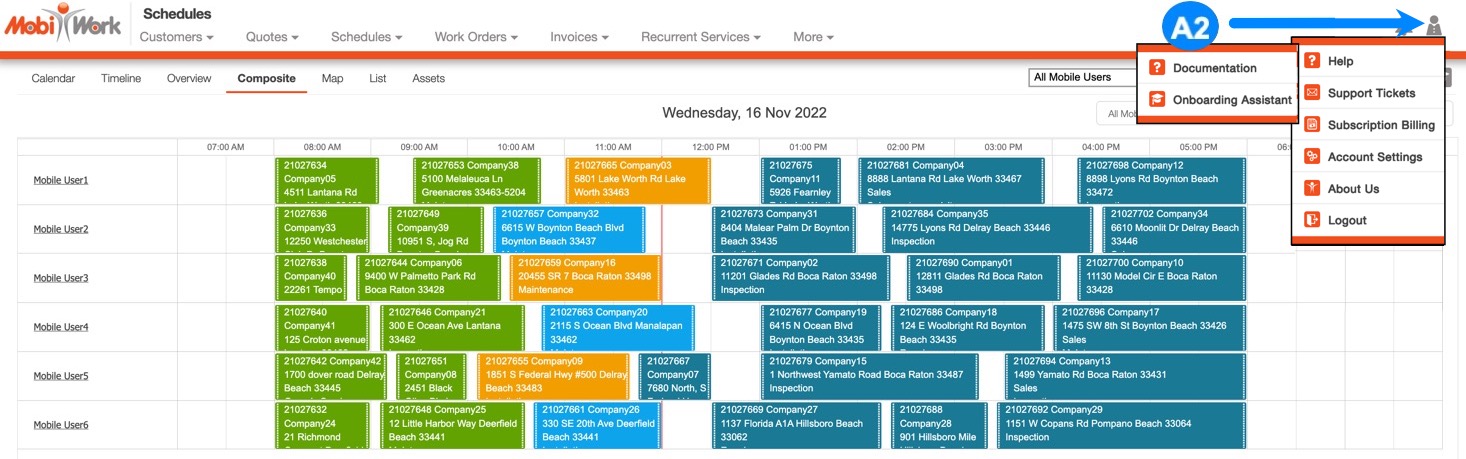
Getting in Touch With Us
If you have any questions or need further assistance, please let us know. We'd be happy to help!
